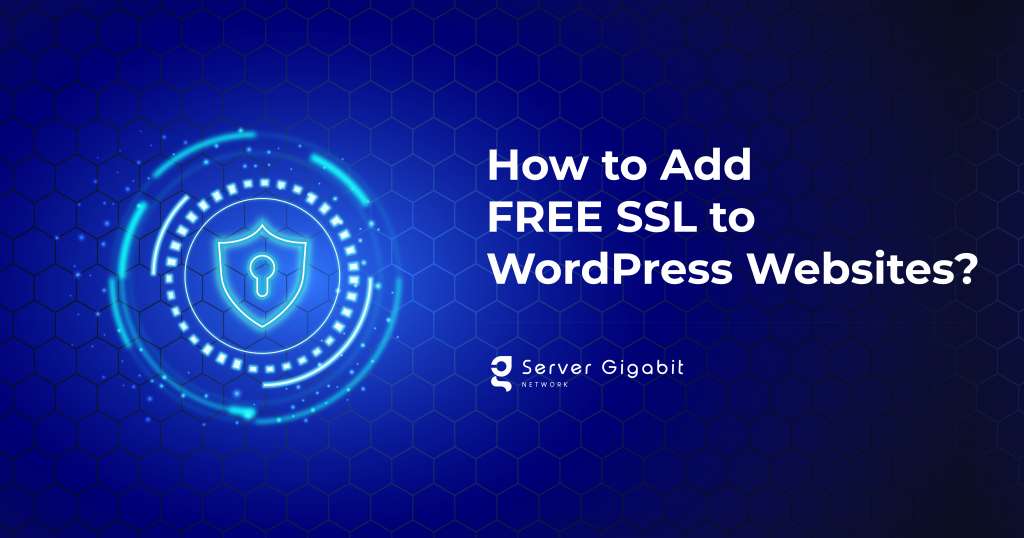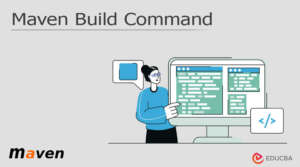In this article, we will show you how to easily get a free SSL certificate for your WordPress website and set it up all by yourself. With an SSL Certificate, your website URL will start with “https://” instead of “http://”. In addition, your website visitors/potential customers will notice a green [Secure] word in the website address bar.
Steps to Claim a FREE SSL Certificate for your WordPress website:
Step 1: First, login to your WordPress Dashboard.
Step 2: After that, access your “Setting” menu on left side
Step 3: Replace the current URL http://your-website.com with https://your-website.com
Step 4: Next, click on the “Save Changes” button below to proceed and refresh your website. You’ve successfully switched to a “Secure” website.
NOTE: If the green [Secure] word still does not show in the browser address bar when you browse your website, proceed to step 5.
Step 5: Go to “Plugin – > Installed plugin
Step 6: “Add New” Plugins. Search for “Really Simple SSL”.
Step 7: Install the plugin, and proceed to click on the button “Go ahead, activate SSL!”
Step 8: Lastly, Refresh your website. Your are now ready to go with “Secure SSL”
If you experience any issue while performing this setup, please feel free to contact our tech team at:
PS: Remember to Update your Google Analytic setup to “https://”
Besides, many hosting providers and registrars provide SSL certificates as a bundled package or an add-on product. It is a very convenient and easy way. There are different brands of certificate authorities, such as GeoTrust, RapidSSL, and Symantec.