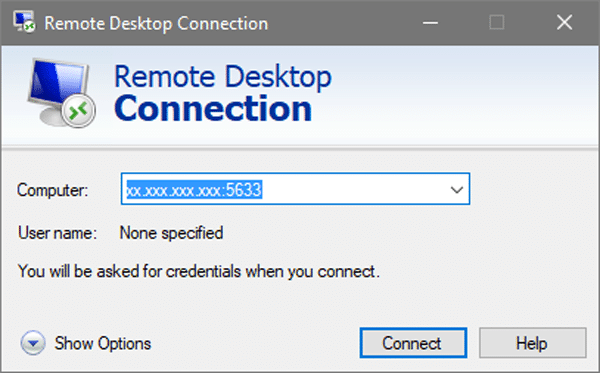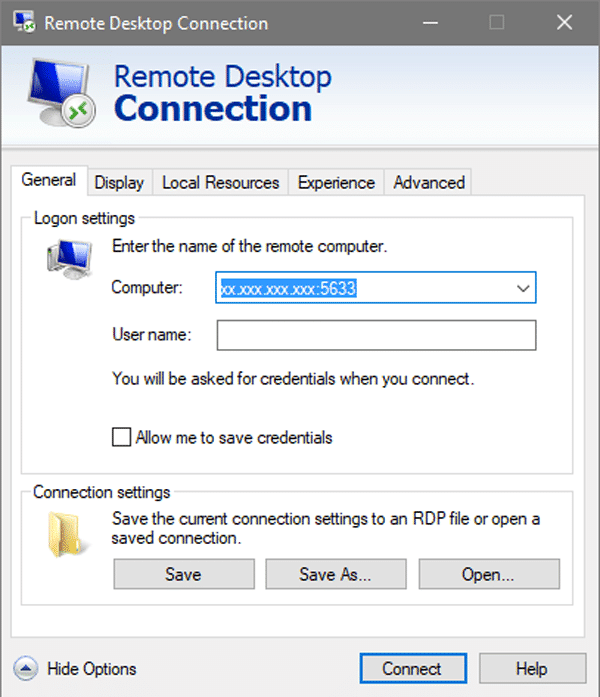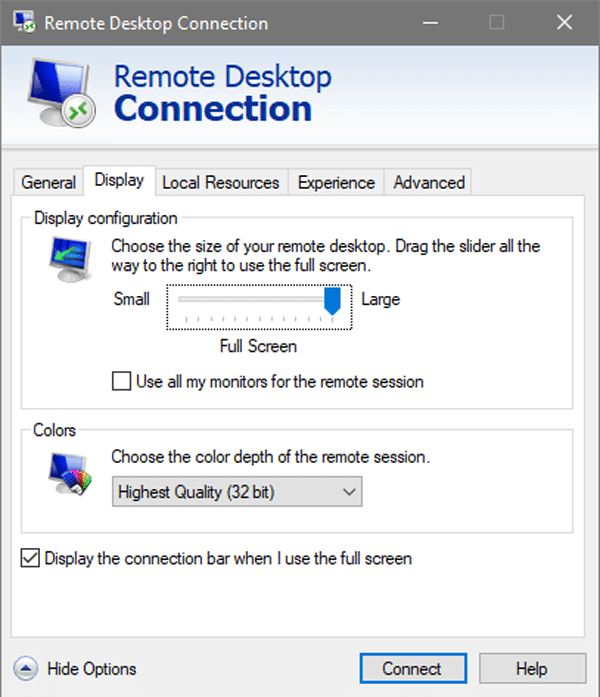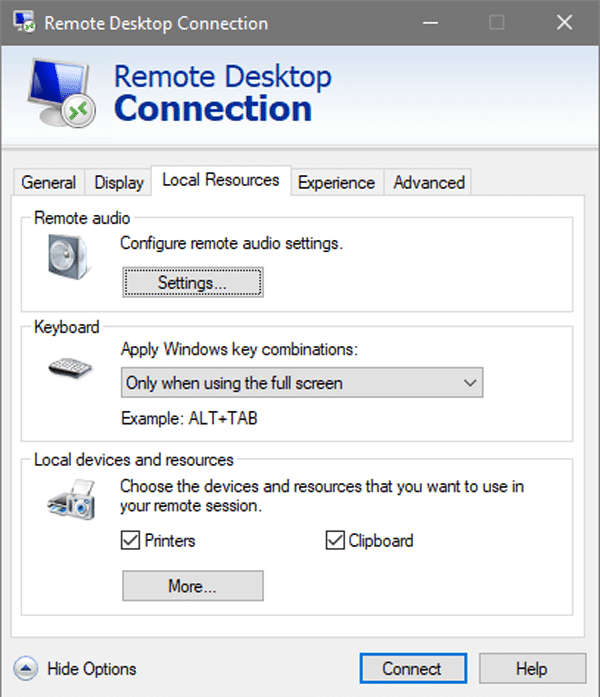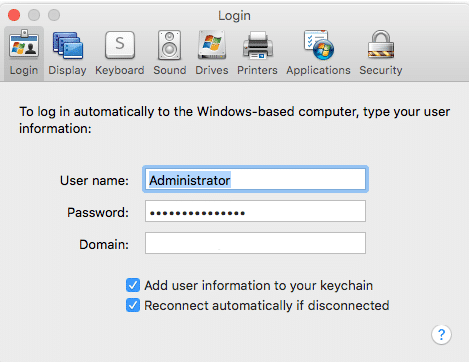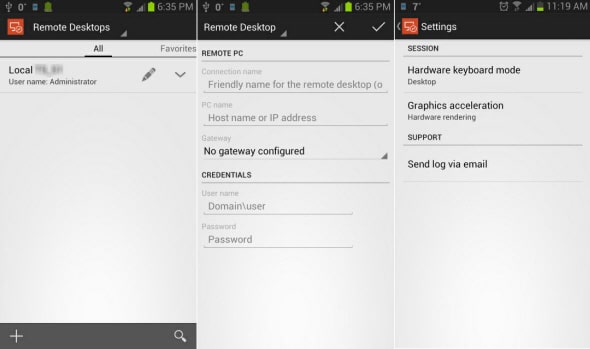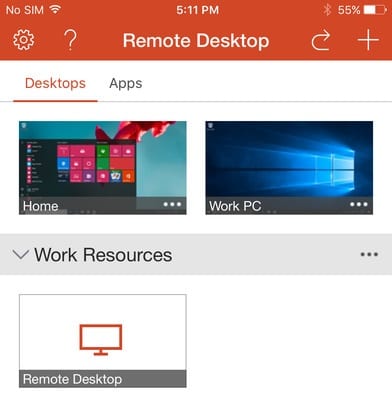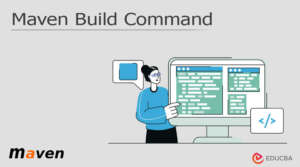This article will show you how to connect to your Window VPS or dedicated server at Server Gigabit using RDP from various OS systems.
Below will be what we will covered.
Desktop operating systems connections:
- WindowsOS (e.g. Windows 7, 8, 10) RDP connections to your Window VPS or Dedicated Server
- MacintoshOS (e.g. Apple MacBook) RDP connections to your Window VPS or Dedicated Server
Mobile devices connections:
- Android based systems (e.g. Samsung Galaxy) RDP connections to your Window VPS or Dedicated Server
- iOS based systems (e.g. Apple iPhone) RDP connections to your Window VPS or Dedicated Server
WindowsOS – RDP connections
- For Windows 7: Go to “Start icon” from the taskbar and search for “Remote Desktop Connection”
- For Windows 8/10: Go to “Windows icon” from the taskbar and search for “Remote Desktop Connection”
The RDP window should show up as follows:
You may now access to your server by using its IP address (for example, “xx.xxx.xxx.xxx:5633”). After typing in the IP address, select “Connect” and wait for the RDP session to connect.
Alternatively, you may click “Show Options” to reveal other options, such as screen resolution and audio settings.
Explanations:
- Screen resolution can be adjusted by using the slider under “Display Configuration”
- To enable your audio signal on your local PC: Select “Settings” under “Remote Audio“, then tick “Play on this computer“.
- To enable your server to use your local printer: Please tick the “Printer” option under the “Local devices and resources” section.
- Shortcut for Copy (CTRL + C) and Paste (CTRL +V) is enabled by default, it can be disabled by un-tick “Clipboard“.
MacOS – RDP connections
To connect from a MacOS-based machine (such as an Apple MacBook), you must first download the RDP client from the following URL:
Microsoft Remote Desktop is available for download through the Mac App Store.
In the “Domain” section, start RDP client by providing the server’s IP address or hostname.
Always use the latest RDP client version, to ensured that there is no connection issues.
Android-base Systems – RDP connections
To connect from Google-Android-based systems (e.g. Samsung Galaxy), you need to download the RDP client from the download URL below:
https://play.google.com/store/apps/details?id=com.microsoft.rdc.android&hl=en
iOS-base Systems – RDP connections
To connect from iOS-based system (e.g. Apple iPhone), you need to download the RDP client from the download URL below:
https://itunes.apple.com/us/app/microsoft-remote-desktop/id714464092?mt=8&ign-mpt=uo%3D4
Conclusion
Hopefully, this guide has helped you understand how to connect to your Window VPS or Dedicated Server at ServerGigabit using RDP. If you haven’t started your Windows VPS or Dedicated Server and would like to click here.