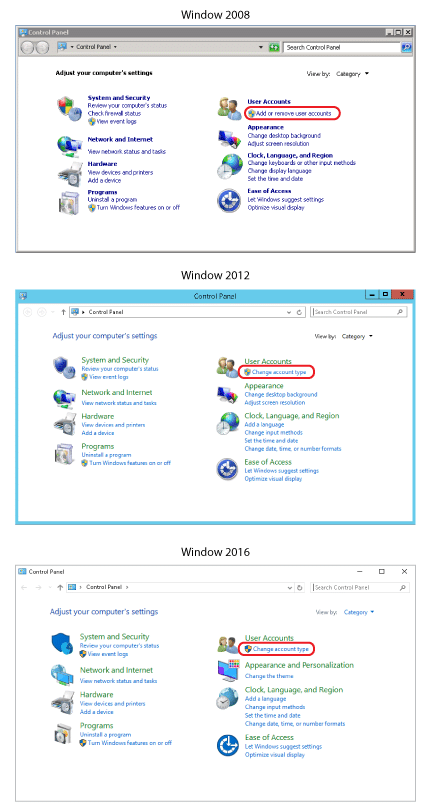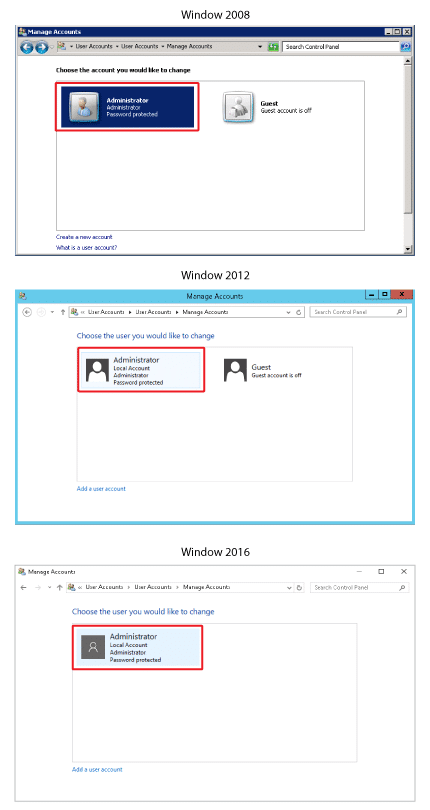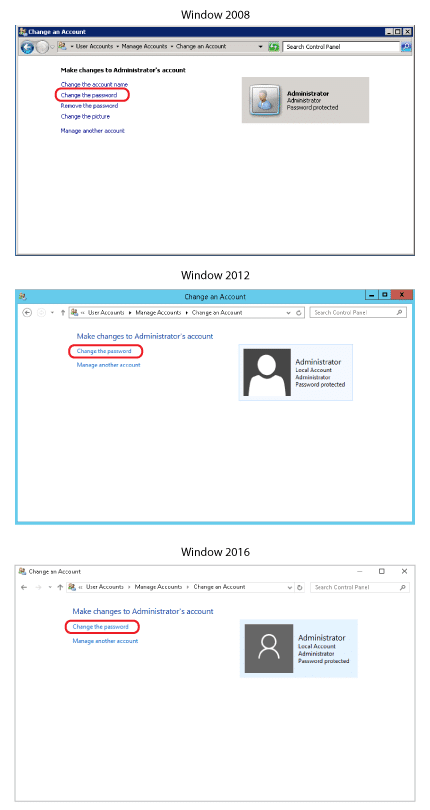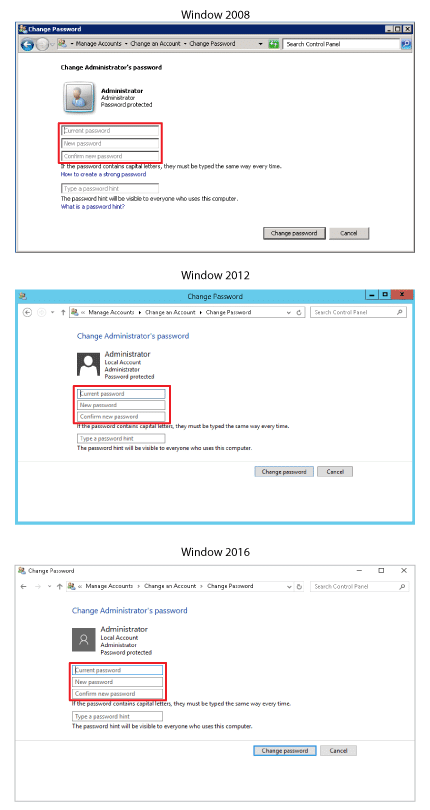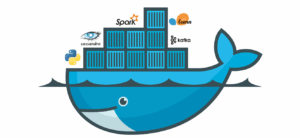Using Windows Remote Desktop, you may access your computer from afar. You may use your Windows user name and password to get in to a distant machine using Remote Desktop. You must have authorization to access the remote computer as the sole requirement. By altering your Windows log-on credentials, you may change the password for a Remote Desktop connection at any time. To troubleshoot a distant computer or access data from a home or business computer while on the move, use Remote Desktop. Here at ServerGigabit, we will be providing you with a step-by-step guide on how to change your Remote Desktop Password.
Remote Desktop allows you to connect to computers from anywhere in the world.
Step 1
Select “Start” or the start globe. Choose “Control Panel,” select “User Accounts,”
Step 2
Select the account you want to change the password
Step 3
Select “Change the password”
Step 4
Type your current password and type your new password, select “Change password” to continue