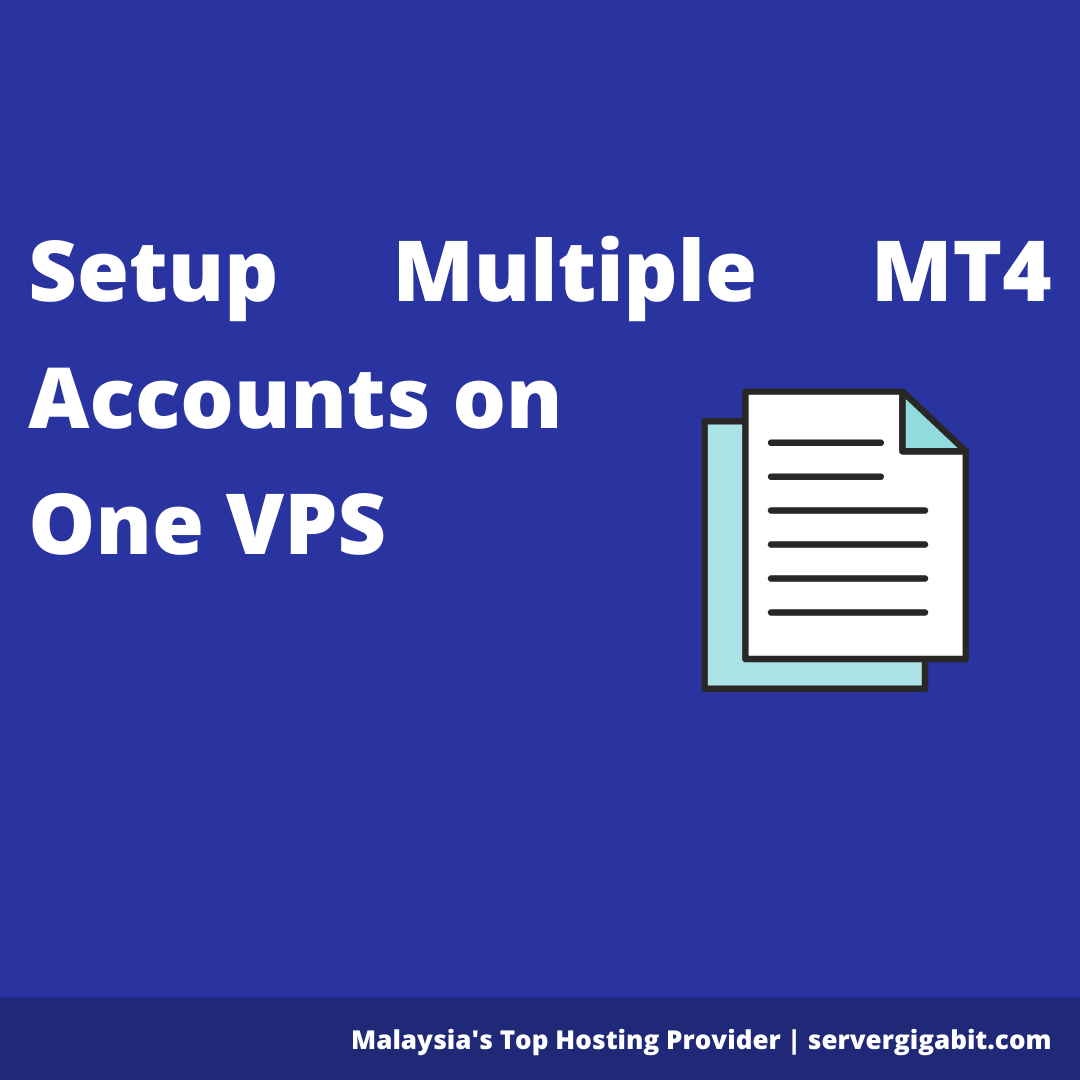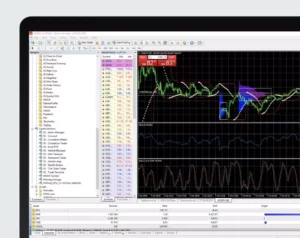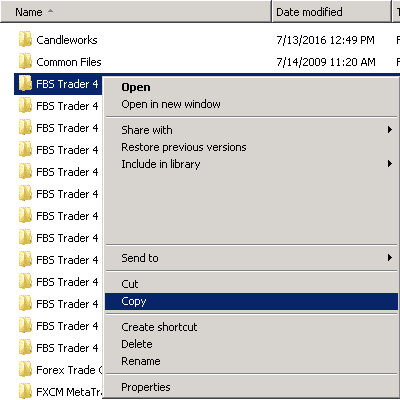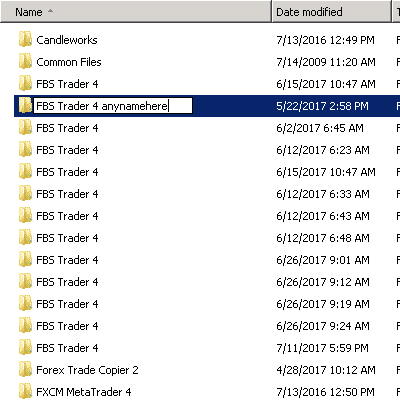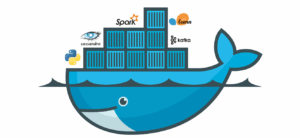You may be familiar with using a single MT4, but have you considered setting up many MT4 accounts on a single VPS? You may make it difficult, but with this instruction, setting up several MT4 on a single VPS is simple. Installing a single MT4 terminal is the same as installing 50-200 MT4 terminals or more. If you need to operate more than 50 MT4, 100 MT4, or 200 MT4, you’ll need a strong dedicated server. Our dedicated Forex server will be able to handle a big number of MT4 accounts. Below are a few steps to guide you through your MT4 Account Setup.
Steps 1: Download MT4 From your Broker and Install
The MT4 program can be downloaded directly either from the MT4 web site or through any of the large number of forex brokers that offer the program.
With a VPS server with 1GB RAM, you will be able to run at least 4-6 platforms at the same time. However, you have to note that you need a powerful VPS with higher specification for setting up 50 MT4. Server Gigabit can provide you Forex VPS or MT4 Virtual Hosting up to 128GB of RAM and 32 Cores of CPU.
Steps 2: Setup Multiple MT4 (Skip if not needed)
You just must remember to modify this location to a unique folder name that does not already exist when installing the second, third, or any subsequent terminals after the first MT4 installation. For example, if the initial MT4 installation location is C:Program FilesMetatrader 4, the installation folder for subsequent MT4 installations would be:
-
- C:Program FilesMetatrader 4 – 1
- C:Program FilesMetatrader 4 – 2
- C:Program FilesMetatrader 4 – 3
You may call folders whatever you like, as long as each one is distinct and all installation files are kept in separate directories.
When you start the MT4 installation, you will be given the opportunity to alter the installation folder. The “settings,” “cancel,” and “next” options will display in a dialogue box. The “Settings” button will become available once you tick the “Yes, I agree…” box.
You’ll be directed to a screen where you may alter the MT4 installation destination folder if you click the “options” button. You can also include a number at the end of the “programme group.” Each installation will have its own shortcut in the programmes list as a result.
(Quick): Copy and Paste Multiple MT4
If you just have one MT4 terminal installed, you may easily replicate directories using the copy/paste command and rename them as needed. You may also utilise the CTRL+C and CTRL+V keyboard shortcuts.
Locate the MT4 installation folder in the place where your MT4 platform is installed. “MetaTrader4” would be the name. Now you must pick that folder, click the shortcut key to copy it, and then paste it to duplicate it. Repeat the process until you have the needed number of terminals, renaming it “MetaTrader4 – 1.”
After you’ve cloned your MT4 directories, you should launch each terminal separately and configure it as needed. Double-click metatrader.exe (or any other.exe file) inside the folder to start it.
Though an MT4 Setup is quite simple, learning the program’s subtleties takes time and effort. You may reach out to Server Gigabit for help customizing your server with the precise amount of MT4 accounts you require.