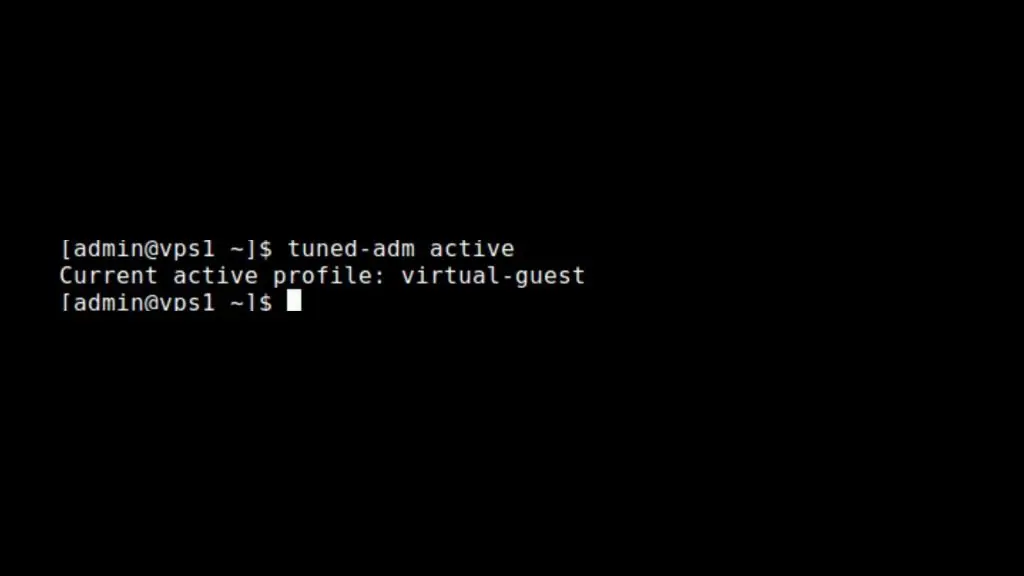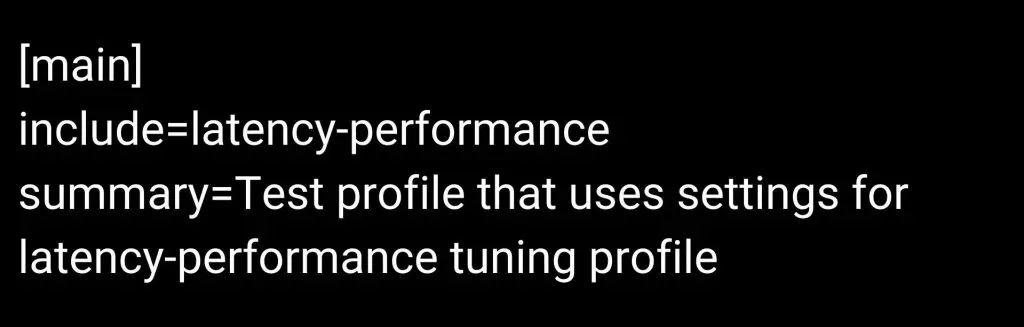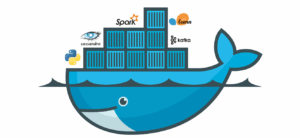With the constant expansion of your business or website, your VPS (Virtual Private Server) plays an important role in accelerating your success. Your VPS may run continually after a given amount of time, but in order to get high performance, you must follow some dynamic strategies to enhance VPS performance. VPS performance optimization is usually a great indication for users who want to improve their working experience faster than previously. You may continue the process by optimizing your VPS using the Linux and Windows operating systems. From the developer’s perspective, optimizing in both systems appears to be different, but not insurmountable.
Why Should You Optimize VPS Performance?
You may boost your working time and manage your job faster than ever before by increasing VPS Performance. VPS provides many of the eye-candy elements of a dedicated server at a lower cost and with a more tranquil administrative interface. Because VPS offers the unique capacity to execute any sort of software in a dedicated working environment, optimizing VPS speed is critical.
The more pressure you place on yourself at work, the more secure working abilities you’ll need to deliver the greatest results. As a consequence, concentrating on numerous strategies to increase VPS performance optimization might yield a high-quality output.
How To Optimise VPS Performance of Linux VPS
We previously said that by following a few key measures, you may improve the speed of your VPS on both Linux and Windows. During this phase, we’ll go through all of the tips and tricks related to the “Optimize VPS Performance” topic.
Linux VPS is divided into two parts, depending on the user’s preferences. There are two sections:
– CentosOS and
– Ubuntu.
How To Optimise VPS Performance of Linux VPS (CentOS)
CentOS is a Linux distribution that has grown in popularity in recent years. Its Community Enterprise operating system is particularly well-known. The admin panel always tracks specific performance tweaking utilizing various tools in order to obtain optimum optimization of apps and database servers. Tuned is widely regarded as one of the most important performance tweaking tools available.
System frameworks will not be dynamically modified by Tuned. If you want to change Tuned, you’ll need to understand how the tuned mighty daemon works and give it permission to override numerous parameters based on system utilization.
You may define a custom profile by adjusting the Tuned performance tuning tool, and in this manner, you can improve your working performance. Profiles that have been fine-tuned are divided into two groups. These are the ones:
– Performance-boosting profiles and
– Power-saving profiles.
Some key characteristics are highlighted in the performance-enhancing profiles:
– Low latency for storage and network
– High throughput for storage and network
– Virtual machine performance
– Virtualization host performance
Install Tuned On CentOS
Now we’ll try to talk about how to install tuned on CentOS and how to develop custom tuning profiles. So, concentrate your attention on the task at hand and let’s get started.
Follow Yum Command
It’s worth noting that while Tuned is pre-installed and active by default, you’ll need to use the yum command to install it on previous CentOS versions.
After Installation, you will look at some important following files: – /etc/tuned – tuned configuration directory. – /etc/tuned/tuned-main.conf – tuned mail configuration file. – /usr/lib/tuned/ – save a sub-directory for all profiles of tuning.
Manage The Tuned Performance
Now in this section, you can easily manage the tuned performance service using the following commands:
Control The Setting Using The Tuned-adm Tool
After that, you may use the Tuned-adm Tool to gain control over tuned. The following commands should be used to check the currently active profile. However, keep in mind that there are a number of preconfigured tuning profiles available for some common use situations.
Running As A Virtual Guest
Following the previous output of the mentioned command, a virtual guest system runs as an optimization of the test system.
Get A List Of Available Profiles
Now, you will get a list of available profiles by following the command lines:
Move Any Profiles On Common Server Loads
After getting the list, you can shift to any available profiles using the following commands:
Use The Recommended Profile
Now in this part, if you want to use the recommended profile for your system, try to run the following command:

Disable The Settings
In the conclusion part, you can disable all the tuning settings just by the following command as given below:
Create Custom Tuning Profile
Following a few simple steps, you may develop your own tuning profile. It’s another another CentOs format for optimising VPS performance. This profile will employ latency performance settings, which should be acknowledged. Let’s have a look at the stages that will help you learn more:
- Shift into the route, which gathers sub-directories for all tuning profiles.
- Then create a new subdirectory named test-performance for your custom tuning profile.
- Now it’s time to create a tuned.conf configuration in the directory. To complete the step, use the mentioned command:
- After completing the previous step, now you should copy and paste the following instructions:
- At last, you can activate the new tuned profile using the commands below:
How to Optimize VPS Performance of Linux VPS (Ubuntu)
i) Keep Ubuntu up to date
Ubuntu has a large user community throughout the world that is always working to enhance its speed. Ubuntu updates are delivered twice a year and feature significant improvements.
Whenever a new update is released, make sure to keep your Ubuntu up to date. This will assist you in getting the most out of your operating system. Open the Linux terminal and run the following commands to search for and update Ubuntu:
sudo apt-get update
If you are looking for an original version of Ubuntu, then type this:
sudo apt-get upgrade
Make sure to backup all your files before updating.
ii) Upgrade Your Storage devices
SSDs are slightly more expensive than HDDs or flash drives, but they provide superior data protection than HDDs or flash drives. They will also transport data at a considerably quicker rate than other types of disc storage. So, if you want to improve the performance of your VPS, we strongly advise you to install Ubuntu on an SSD.
You may also increase the amount of RAM on your PC to help the process go more smoothly. A quick reminder: Ubuntu requires at least 2 GB of RAM to function properly. Also, not all types of RAM will work with your specific system model. So conduct some research about the model of your device and the sort of RAM it needs. If you want to see the type and speed of RAM, type in the following command:
sudo lshw -c memory
If you want to check out the amount of RAM in the Ubuntu destroyer, type and run the following command:
free –m
iii) Free Disk Space
Ubuntu’s performance is influenced by the amount of free space on the hard drive. The more files on the hard disc, the longer it takes the operating system to process them. As a result, increasing the free space on your hard disc will improve the speed of your Ubuntu operating system.
The download folders, which you may re-download whenever you want, are the most popular directories where you can be late without any security worries. There is a very simple approach to clear the operating system’s cache. Simply type in:
sudo apt-get clean
If you want to get rid of the unused packages and dependencies, type this command in the Ubuntu terminal:
sudo apt-get autoremove
These commands will help you get rid of the unused packages and files and make your system performance faster and smoother.
iv) Install Preloads
The “preloading operation’s” principal purpose is to maintain the relevant files in RAM. This feature runs in the background and monitors your most frequently used programs, resulting in significantly quicker performance than storing files on the hard disc.
When you start the PC, preloading will assist the system to comprehend the apps you need. This will also aid in reducing starting time and increasing system efficiency. Simply use the following command to install preload on your Ubuntu system:
sudo apt-get install preload
After the installation is complete, restart the system. From now on, the preload will run in the background whenever you start the machine making your VPS performance more efficient.
v) Control Startup Programs
As previously said, the more apps you install on your PC, the more data the system must process, resulting in a decrease in speed. “Startup Applications” is a special software in Ubuntu. The software may be started from the GNOME directory. You can also use the following command in Ubuntu (18.04) to see a list of all the services that have been launched:
service –status-all
If you want to stop a specific service that is running on your system, type in this command:
sudo service <name> stop
You can also remove the program you don’t want anymore by using this command:
sudo apt-get remove <program name>
vi) Use Local Mirrors
There are multiple Ubuntu software repositories replicated throughout the world to enhance system efficiency. While upgrading the software, be sure to use a mirror that is closest to your location since the closer you are to the mirror, the faster your downloads and updates will be.
Follow these steps to find the mirror nearest to you:
– Go to Software.
– Click on the menu button (top left side of the page).
– Select Software and Updates.
– In the Ubuntu software tab, select “Download from”.
– Select Other
– Select the server closest to you.
vii) Bonus Tips: “Real-time” mount Option in etc/fstab
According to the POSIX standards, every operating system maintains a file system metadata that records the time of any file that was last accessed, modified, or changed. So whenever you are reading/writing/accessing a file, the system has to calculate the time and store it somewhere.
This puts a bit of workload on the system and affects the VPS performance. You can modify this action and help improve the VPS performance by using the “realtime” mount option in /etc/fstab.
If you want to implement the realtime option, type in this command:
/dev/sda1 /mount-point ext4 defaults.relatime 0 0
How to Optimize VPS Performance of Windows VPS
i) Update Windows
You should maintain your Windows operating system up to date if you want to maximize VPS performance for your Windows VPS. The majority of Windows updates do not include substantial operating system technology changes. Keeping your Windows up to date is always a smart idea.
Some upgrades are optional, while others are required. You can disregard the optional updates, but remember to update your Windows for security, new feature upgrades, and operating system updates. This will aid in the optimization of your Windows VPS performance.
Updating your Windows will not only improve the speed of your VPS, but it will also make it safer against cyber threats. As a result, make every effort to maintain your operating system up to date.
Unless you’re unsure about the operating system to pick between Linux and Windows, a Windows VPS is more secure because Microsoft manages it.
ii) Get Rid of Unnecessary Programs
Windows is a powerful operating system that may be used in a variety of situations. When you choose Windows as the operating system for your VPS, you can accomplish a lot of things. However, there are many programs that you will rarely utilize. As previously said, the more functions the operating system must handle, the slower it will perform. You can try —
– Close system tray programs
– Stop unnecessary startup programs
– Find and close programs that eat up resources
– Uninstall programs you don’t use
– Turn off unused Windows features
iii) Delete Unnecessary Files
The amount of server space available is restricted. Keeping superfluous files on the server will simply put strain on the operating system and degrade the speed of your VPS. As a result, it’s a good idea to look for and delete any superfluous files that are merely taking up server space.
You may use a disc cleanup application to locate and eliminate superfluous files, or you can manually locate the files and delete them. Though it may not appear to be much, clearing out your server space may significantly improve the speed of your VPS.
iv) Check for Malware
Malware is another thing that takes up your valuable server resources. They not only take up space on your server, but they also represent a security risk to the server’s overall performance. To get rid of all the male voice that is lying on your system, you can utilize Malware remover programs.
If you treat the server like a PC, there’s a significant risk it’ll become infected with a variety of malware. So try to stay away from it. Also, be careful to who you grant administrative access to the server. If an infected PC gains access to the server, the virus may spread, degrading the performance of your VPS.
Conclusion
We’ve gone through all of the crucial elements and have reached the point where we’d want to share some of our ideas with you. It will be simple to select the most dependable VPS hosting for you if you are knowledgeable about the factors that influence VPS performance.
So, where do we go from here? Do you wish to improve the performance of your website by using optimized VPS hosting? If you don’t want to go through all of the processes to optimize your VPS hosting manually, you could go for a VPS hosting that has already been optimized.
We’re on our way! Order today and boost your productivity with the most dependable and efficient VPS hosting.