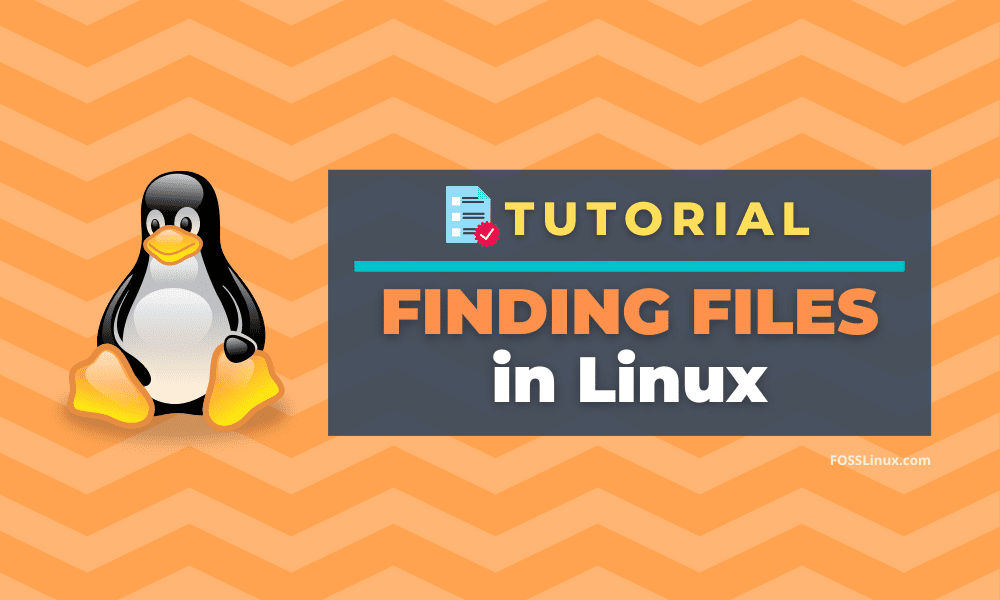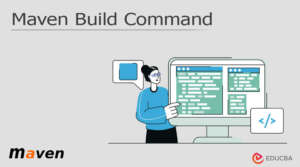Searching for files in Linux might seem daunting for newcomers, but with guidance, locating files or tallying the number of files in a Linux system becomes a breeze.
To find files or specific file names in Linux, utilizing the command line (or terminal) offers several tools such as find, locate, grep, and whereis.
Here’s an exploration of various commands and their basic usage to find files in your Linux system:
12 Ways to Find Files in Linux
1. Find Command
The find command in Linux is a highly potent instrument that enables users to look for files and directories based on multiple parameters like file name, size, and modification time, as well as examine file permissions. When using find to look for a file, the syntax to use is as follows:
find [path] -name [filename]
In this case, the filename is the name of the file you’re looking for, and the path is the directory where you want to start your search. For instance, you’ll need to use the following command to locate files with the name example.txt in the current directory structure and its sub-directories:
find . -name example.txt
This will look through every file with the name example.txt.
Even more, you can use wildcards to search your Linux filesystem for files that contain a particular pattern. For example, you’ll need to enter the following command to search for all files ending in.txt:
find . -name "*.txt"
This will search the current files and directories for a file (or files) that end in .txt.
2. Locate Command

Another useful tool for finding files in Linux is the locate command. In order to search files and directories and their locations more quickly than the find command on large file systems, it uses a pre-built database. Use the following syntax to use locate to look for a file:
locate [filename]
Like before, to search for a file named example.txt, you can use the following command:
locate example.txt
This will search for all files named example.txt in your entire file system.
Note that the locate command uses a pre-built database and must be updated regularly. To update the database, just run the following:
sudo updatedb
Well done! Now you can search for files and directories with the locate command.
3. Grep Command
The grep command is another tool for locating file patterns; it’s also referred to as the command to search for files inside files. It can look through a file or collection of files for a particular string or a pattern. Use the following syntax to look for a string in a file:
grep [string] [filename]
For instance, to search for the string example in a file named example.txt (classic, right?), you can use the following:
grep example example.txt
This will search for all occurrences of the string example in the file example.txt (i.e., think of symbolic links). On top of this, you can also use wildcards to search for patterns in multiple files.
For example, to search for all files in a directory and its subdirectories that contain the string example, enter the following in the terminal:
grep -r "example" .
Easy as pie!
4. -type Option With Find
You can use the find command to search for files based on their type by using the -type option. For instance, use the following command to look through every directory:
find . -type d
This looks through every directory.
5. -size Option With Find

You can search for files in your system using the find command’s -size option, but this time, it will search for files based on size. Now, use the following command to look for any file larger than 1MB in the current directory and all of its subdirectories:
find . -size +1M
This will provide the ability to locate files larger than 1MB.
6. Find command With the Exec Option
For a moment, let’s return to the find command. It gives you the ability to run a command on the files that correspond to your search criteria. To remove all files ending in .bak, for example, type the following command:
find . -name "*.bak" -exec rm {} \;
This tells the system to find files with the .bak extension and delete them.
7. Find Command With the mtime and ctime Options
You are able to search for files according to their creation and modification times with the mtime and ctime commands. For example, type the following command to find all files modified within the last seven days in the current directory and its subdirectories:
find . -type f -mtime -7
You can use this to locate a file that has been edited within the last week. Not too bad, huh?
8. Find Command With the User Option

You can look for files that belong to a particular user by using the user option. This command will look for all files owned by user John in the current directory and any of its subdirectories:
find . -type f -user john
This looks through the current directory and all of its subdirectories for any files that belong to the user John.
9. Locate Files With the Locate Command
In Linux, the locate command offers a very quick method of finding files. To locate files fast, it makes use of a database that contains every file on your system. The database might not always be current, though, as it needs to be updated on a regular basis. Enter the following command to use the locate command to look for files:
locate filename
Change the filename to the name of the file you wish to look up. The list of all the files that match your search will be returned by the locate command.
10. Find Command With the -name Option
You can also use the find command to look for files by name. Use this command to look for any file with the word “data” in the file name:
find . -name "*data*"
This will search for all files with the word data in their name. The * characters before and after the word data are wildcards matching any characters before and after.
11. Find Command with Multiple Options
To look for files based on a variety of criteria, you can combine multiple options. For instance, you can use the following command to find all files larger than 1MB that were modified within the last seven days in the current directory and its subdirectories:
find . -type f -size +1M -mtime -7
This gives the command to find files larger than 1MB and modified in the last 7 days, like the mtime and ctime commands.
12. whereis Command
Whereis is another tool you can use to search for other files, like libraries or configuration files. For instance, you should use the following command to find the location of the Apache web server configuration file:
whereis httpd.conf
The location of the httpd.conf file, which normally contains the Apache web server’s configuration settings, would be output by doing this.
Conclusion
In conclusion, the power of the command line lies in its ability to locate files quickly once you get the hang of it. These were but a handful of the innumerable commands and configuration options that come with Linux.
After a little experience, you will find the files you require on your Linux system with ease by using the terminal to find them.
Finally, don’t forget that you can install a specific app, such as a file manager, to quickly search your directory hierarchy if your desktop doesn’t allow you to search your system for files and folders.