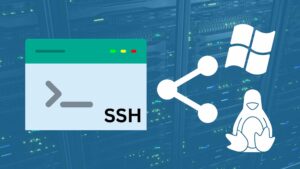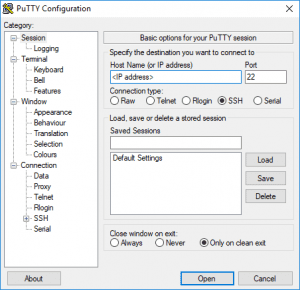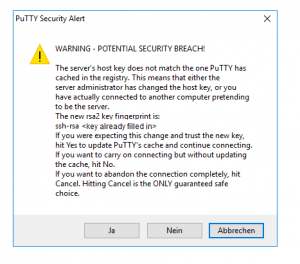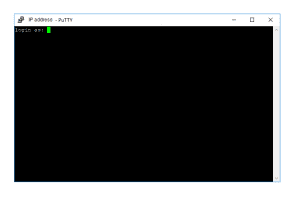SSH (Secure Shell) is a cryptographic network protocol that allows you to securely connect to and manage your Linux server. It provides a secure channel for transmitting data, safeguarding your sensitive information from unauthorized access. This guide will walk you through the process of establishing an SSH connection to your server, both for Linux and Windows users.
Connecting to Your Linux Server
-
Initiating the Connection:
- Launch a terminal window on your local Linux machine.
-
Executing the SSH Command:
- Type the following command, replacing
<IP Address>with the actual IP address of your server:
ssh -l <USERNAME> <IP Address> -p 22- Replace
<USERNAME>with the designated username for your server.
- Type the following command, replacing
-
Accepting the SSH Certificate:
- If this is your first connection, you’ll be prompted to accept the server’s SSH certificate. Type “yes” to proceed.
-
Entering Credentials:
- Enter the password for your server. Note that SSH doesn’t display typed characters.
- Alternatively, copy and paste your password using the right mouse button.
-
Successful Connection:
- Upon successful authentication, you’ll gain access to your server via SSH.
Connecting to Your Windows Server
-
Installing PuTTy:
- On your local Windows machine, download and install the PuTTy SSH client: https://www.putty.org/
-
Opening PuTTy:
- Launch PuTTy and enter the IP address of your server in the “Host Name (or IP address)” field.
-
Specifying Port (Optional):
- If necessary, modify the port number in the “Port” field. The default SSH port is 22.
-
Establishing the Connection:
-
Accepting the SSH Certificate:
-
Entering Credentials:
-
Successful Connection:
- Upon successful authentication, you’ll gain access to your server via SSH.
Enhancing Security with SSH Keys
-
Use SSH Keys: Instead of traditional passwords, consider using SSH keys for enhanced security. SSH keys provide a more secure and convenient authentication method.
-
Maintain Updated Software: Keep your server’s software, including the SSH server, up to date to ensure optimal security and address any potential vulnerabilities.
Troubleshooting Connection Issues
If you encounter difficulties connecting to your server, try the following:
-
Verify IP Address: Double-check that the IP address you are using is correct.
-
Check Credentials: Ensure you are entering the correct username and password.
-
Firewall Settings: Check if your server’s firewall is blocking SSH connections.
-
Network Connectivity: Ensure your local machine has a stable network connection.
Conclusion
SSH is a secure and powerful tool for managing your Linux server. By following the steps outlined in this guide, you can establish an SSH connection to your server from both Linux and Windows machines. Remember to prioritize security by utilizing SSH keys and maintaining updated software. If you encounter connection issues, verify the IP address, credentials, firewall settings, and network connectivity.