

If you are experiencing issues connecting to your server, this guide will walk you through common troubleshooting steps and provide instructions on how to resolve them.
Diagnostics and Log Files
If your server is running but you cannot reach it, there may be a routing problem between your internet provider and Server Gigabit. To check for this, you can create an MTR report.
MTR Report
MTR is a combination of traceroute and PING. It can be used to trace the path that traffic takes to reach your server. To create an MTR report, follow these steps:
Windows:
Open cmd.exe or PowerShell.
Type the following command:
tracert <your IP>
Linux:
Open a terminal.
Type the following command:
traceroute <your IP>
Running MTR
Download the latest version of MTR from https://sourceforge.net/directory/?q=mtr.
Extract the downloaded file and open the MTR executable with administrative privileges.
Type your server’s IP address and press Enter.
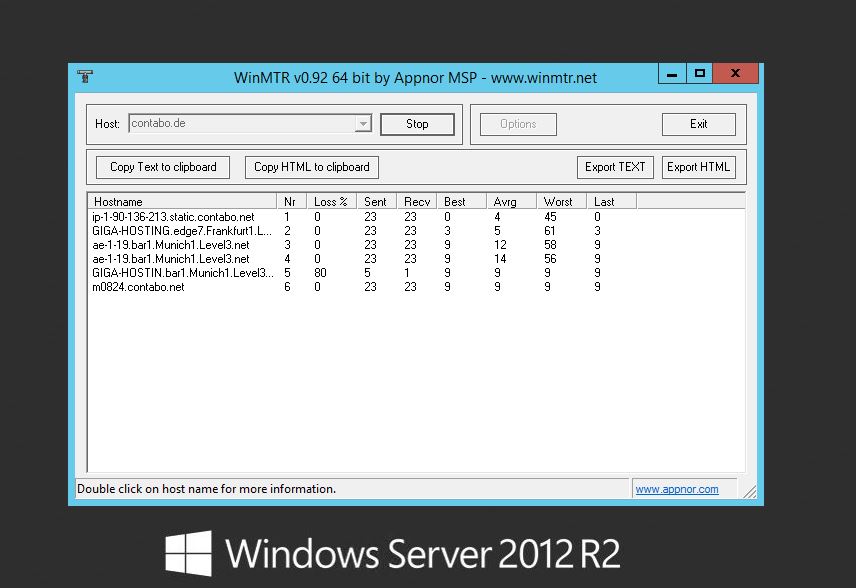
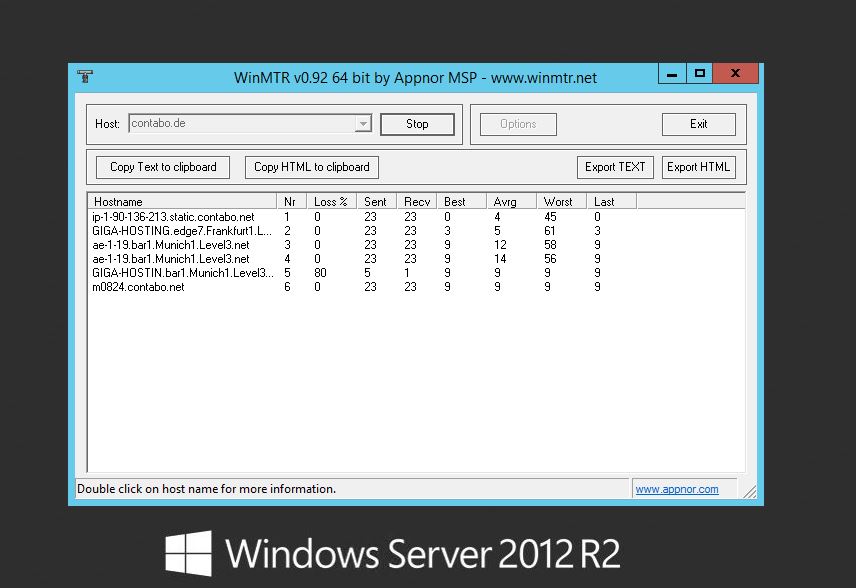
Linux:
Open a terminal and enter the following command:
mtr <your IP>
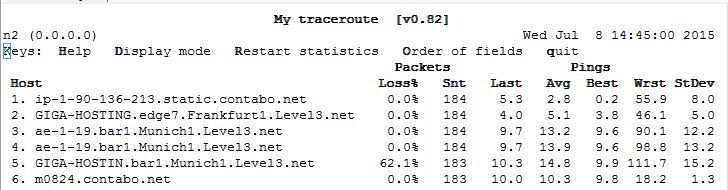
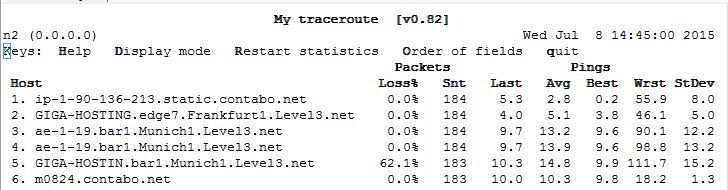
Collecting MTR Data
It is recommended to run MTR for at least 10 minutes to collect enough data.
Contacting Customer Support
If the guide hasn’t resolved your issue or if you’ve been directed here, proceed with creating a report for Server Gigabit’s customer support. This report should include relevant information, such as the MTR report or log files, to assist the support team in identifying and resolving the underlying issue.
Conclusion
Maintaining a stable and reliable connection to your server is crucial for ensuring its smooth operation and accessibility. By following the troubleshooting steps outlined in this guide, you can effectively identify and resolve common server connectivity issues. If the provided solutions do not resolve the issue, creating a report for customer support will provide them with the necessary information to investigate the problem further. Remember, proactive maintenance and prompt resolution of connectivity issues can prevent downtime and ensure the optimal performance of your server.
