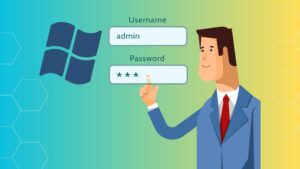
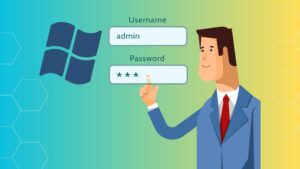
In this tutorial, we will demonstrate how to change the Windows Administrator password in a straightforward and secure manner. This guide is applicable to a wide range of Windows versions, including Windows XP/NT (Windows Server 2003) and later. For Windows 10 or Windows Server 2016, ensure that you are utilizing local user accounts, as opposed to online accounts.
Prerequisites:
- Administrator privileges on the Windows system
- Command Prompt (CMD) access
Steps:
-
Launch Command Prompt with Administrator Privileges:
- Press the Windows key + R to open the Run dialog box.
- Type “cmd” and press Enter.

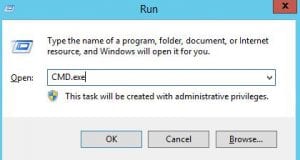
- Right-click on the Command Prompt icon and select “Run as administrator”.
-
Change Administrator Password:
-
Next, use the command syntax below to change the password for the specified username:
net user <username> <new password> -
Example:
net user administrator SomesecurePW2016 -
Note: Avoid using “SomesecurePW2016” as your actual password, and refrain from using it solely for testing purposes.
-
Alternatively, you can use the “*” symbol to be prompted for the new password:
net user administrator * -
On a desktop Windows operating system like Windows 10, you can remove the password by entering an empty value:
net user administrator ""
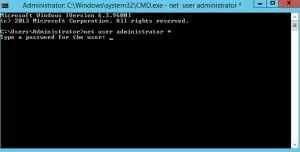
-
-
Verify Password Change:
- Use the following command below to make sure the password have changed:
net user administrator - This command will display the account information, including the username and password (if set).
- Use the following command below to make sure the password have changed:
-
Exit Command Prompt:
- Once the password managed to be changed or removed, you can exit the Command Prompt window.
Additional Considerations:
-
For enhanced security, it is recommended to create a strong password that incorporates a combination of upper and lowercase letters, numbers, and symbols. Avoid using personal information or easily guessable patterns.
-
Regularly changing your Administrator password is essential to maintain system security and protect against unauthorized access.
-
Consider utilizing a password manager to securely store and manage your passwords.
Conclusion:
By following these simple steps, you can effectively change the Windows Administrator password, ensuring the security and integrity of your system. Remember to prioritize strong passwords and adopt regular password changes to safeguard your data and maintain a secure computing environment.
