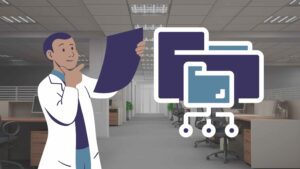
Maintaining the health and integrity of your server’s file system is crucial for ensuring its smooth operation and preventing data loss. File system checks, also known as disk checks, are essential tools for identifying and repairing errors that can arise from various factors, such as sudden power outages, hardware malfunctions, or software glitches.
This comprehensive guide provides a detailed walkthrough of performing a file system check on your server. We’ll cover the essential steps, including booting into the rescue system, identifying the file system type, and using appropriate commands to check and repair errors. Additionally, we’ll highlight key considerations and best practices to ensure a successful and safe file system check.
Whether you’re experiencing server issues or simply want to proactively maintain its health, this guide will equip you with the knowledge and skills to perform file system checks effectively and safeguard your valuable data.
How to Perform a File System Check
Before You Start
- Back up all of your data before you start the file system check, as there could be data loss during the repair process.
- Start the file system check in the rescue system.
Identifying the System Partition
Display all existing partitions by using the following command:
fdisk -l
In this example, the system partition is located on /dev/vda1. Normally, the system partition is located on /dev/sda2 or /dev/vda1.
Determining the File System Type
Use the following command to check which file system type is used:
blkid | grep vda1 | awk '{print $4}'
Checking the File System (Read-Only)
Depending on which file system is used and which partition has to be checked, use the following commands. This is only a check in advance and your file system will not be repaired.
- For the file system ext2:
fsck.ext2 -n /dev/vda1 - For the file system ext3:
fsck.ext3 -n /dev/vda1 - For the file system ext4:
fsck.ext4 -n /dev/vda1 - For the file system btrfs:
fsck.btrfs -n /dev/vda1
Repairing Scattered Errors
Use the following command to repair scattered errors:
fsck.ext4 /dev/vda1
Repairing All Errors
Use the following command to repair all errors. This command includes the parameter -y, which answers all queries with “Yes”. It is not necessary to answer them manually.
fsck.ext4 -y /dev/vda1
Exiting the Rescue System
Once the file system check has been finished, use the following command to reboot the system and exit the rescue system:
reboot
Additional Information
- If you start a file system check, some files might lose the information about their names and locations in the file system.
- The file system check deposits these files in a specific directory called
lost+found. If there are missing files after you have performed the file system check, you will be able to find the files in this directory in most cases.
Conclusion
Performing a file system check is a valuable tool for maintaining the health of your Linux system. By following the steps in this guide, you can easily check and repair file system errors.
