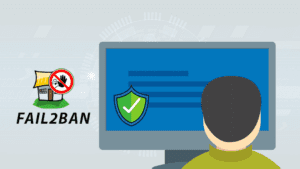
The growing reliance on VPS hosting for crucial online assets heightens the risk of cyber threats. Infiltration doesn’t just mean compromised data; it can disrupt the entire operation. This piece emphasizes the importance of securing your VPS and introduces Fail2Ban as a superhero among security solutions.
Introducing Fail2Ban as a Security Solution
Fail2Ban, the VPS’s vigilant protector, actively detects and thwarts potential threats, adapting dynamically to emerging risks. This tool stands out by swiftly countering suspicious activity, safeguarding your VPS from a myriad of online dangers.
The article dives deeper, elucidating VPS security fundamentals, Fail2Ban’s functionality, and a step-by-step setup guide. It’s your comprehensive manual for fortifying your VPS against cyber threats using Fail2Ban.
Understanding Fail2Ban
Fail2Ban essentially takes on the role of a vigilant guardian, constantly monitoring the virtual boundaries of your virtual private server. Its open-source architecture makes it an essential tool in your virtual infrastructure’s armory against cyber vulnerabilities because it is designed to recognize, evaluate, and proactively address possible threats.
What is Fail2Ban?
As an open-source tool, Fail2Ban’s main purpose is to identify and react quickly to any unusual activity occurring on your VPS. See it as an electronic gatekeeper, alerting you to any unusual activity and taking appropriate action.
How Does Fail2Ban Work?
Real-time detection and response is the foundation of the Fail2Ban system. When it detects anomalies, like recurrent unsuccessful login attempts or erratic network traffic patterns, it takes corrective action. Fail2Ban stands out due to its ability to adjust to the constantly changing threat landscape, making it a proficient defense against a variety of cyberattacks.
Key Concepts of Fail2Ban
In order to fully understand the workings of Fail2Ban, you must become familiar with the following terms:
- Jails: hese act as specific security zones, limiting the potential harm that misbehaving IP addresses can cause by separating them.
- Filters: Filters define patterns of behavior that trigger Fail2Ban to take action by formulating the rules of engagement.
- Actions: Fail2Ban performs predefined actions, designed to maintain system integrity, in response to filters. These actions can vary from temporary bans to informing administrators.
We will explore these essential elements in more detail in the following sections, giving you a thorough grasp of the intricate inner workings of Fail2Ban. Get ready to discover the intricacy of your digital guardian.
How to Install Fail2Ban on a VPS
This chapter covers the practical side of installing Fail2Ban on your VPS, which is a crucial step in strengthening your online security.
Installing Fail2Ban on Debian-based Distributions
The steps for installing Fail2Ban on Debian-based distributions are similar and simple, regardless of whether you are using Ubuntu or Debian.
Begin by updating your package list with:
sudo apt updateThen, install Fail2Ban using the package manager, APT:
sudo apt install fail2banWe will examine Fail2Ban’s configuration in the following sections to make sure it meets your unique security requirements. Prepare to strengthen your VPS with an additional security layer.
Basic SSH Protection Configuration with Fail2Ban
Our first priority as we configure Fail2Ban for maximum security is to strengthen SSH access, which is a crucial point of entry for many servers. This comprehensive tutorial will help you adjust Fail2Ban to guard against unwanted SSH attempts. Next, we’ll walk you through the process of keeping an eye on log files, offering insights into possible security risks and crucial pointers for effective log analysis.
Configuring Fail2Ban for SSH Protection
First, open the main configuration file in your favorite text editor and make the necessary changes to Fail2Ban for strong SSH protection:
sudo nano /etc/fail2ban/jail.confFind the SSH section (often indicated as [sshd]) in this file. In this case, certain parameters influence how Fail2Ban reacts to questionable SSH activity. There are two crucial settings to customize:
- maxretry: This option establishes the maximum number of successful login attempts prior to Fail2Ban intervention. Adjust this value to suit your VPS security needs.
- bantime: This parameter determines how long an IP address will be banned for exceeding the specified maxretry. To comply with your security policies, change this duration.
Changing the [sshd] section, for example, might resemble this:
[sshd]
enabled = true
port = ssh
filter = sshd
logpath = /var/log/auth.log
maxretry = 3
bantime = 5mAfter saving your edits, close the editor. In order to implement the changes, restart Fail2Ban:
sudo service fail2ban restartThis carefully calibrated configuration creates a strong defense against SSH-based attacks and lays the foundation for additional customization in the sections that follow.
Testing Fail2Ban
In this chapter, we engage in practical assessments to gauge the effectiveness of Fail2Ban in real-world scenarios. Through simulations and verifications, we will ensure your configuration stands resilient against potential threats.
Simulating Brute Force Attacks
To assess Fail2Ban’s effectiveness, we will replicate brute force attacks on your virtual private server. This entails purposefully attempting numerous unsuccessful login attempts in order to activate Fail2Ban’s response mechanism.
Try repeatedly using the incorrect passwords to log into your server via SSH to mimic a brute force attack. You will be unable to access your server for the amount of time you specify in “bantime” (five minutes, in our case) after your specified “maxretrys.”
Check to see if Fail2Ban correctly detects and stops the malicious activity in response to these simulated attacks.
Verifying Fail2Ban’s Effectiveness
It’s critical to confirm whether Fail2Ban successfully reduced the risks after simulating brute force attacks. Verify the corresponding logs and the status of Fail2Ban to see if the simulated attackers have been banned.
The command to view the status is as follows:
sudo fail2ban-client statusCheck the logs, usually found at /var/log/fail2ban.log, to make sure there are entries that correspond to the prohibited IP addresses:
sudo cat /var/log/fail2ban.log | grep Ban This methodical verification procedure makes sure that Fail2Ban recognizes and reacts to simulated threats correctly.
How to Use Fail2Ban with Various Services
We expand the functionality of Fail2Ban in this chapter to protect other services that are essential to your VPS environment. We will examine particular configurations designed to improve security across a variety of applications, from safeguarding your MailCow mail server to strengthening Nextcloud.
Protecting MailCow Mailserver with Fail2Ban
Ensuring the security of your MailCow mail server is essential for protecting confidential correspondence. Finding the pertinent logs is the first step in integrating Fail2Ban with MailCow. /opt/mailcow-dockerized/mailcow.conf or /var/log/mail.log are the usual locations for MailCow logs. Create a unique filter that Fail2Ban can use to parse these logs and create the appropriate jails.
Make a new filter file, for instance, /etc/fail2ban/filter.d/mailcow.conf:
[Definition]
failregex = LOGIN authenticator failed for .+ \[<HOST>\]:.*
NOQUEUE: reject: RCPT from \[<HOST>\].* Auth failure: 535
Now, configure a jail in /etc/fail2ban/jail.local:
[mailcow]
enabled = true
port = smtp, submission, imap, imaps, pop3, pop3s
filter = mailcow
logpath = /opt/mailcow-dockerized/mailcow.conf
maxretry = 3
bantime = 3600Adapt the paths and parameters to fit the configuration of your MailCow. Restart Fail2Ban after saving the configurations:
sudo service fail2ban restartSecuring Nextcloud with Fail2Ban
Fail2Ban is a useful tool for strengthening the collaborative platform Nextcloud. Start by locating Nextcloud’s logs, which are typically located in the Apache/Nginx logs or the Nextcloud data directory. In /etc/fail2ban/filter.d/nextcloud.conf, create a custom filter for Nextcloud:
[Definition]
failregex = Login failed.*REMOTE_ADDR=<HOST>
Next, configure a jail in /etc/fail2ban/jail.local:
[nextcloud]
enabled = true
port = http, https
filter = nextcloud
logpath = /path/to/nextcloud.log
maxretry = 3
bantime = 3600Make sure to adjust paths and parameters according to how you have Nextcloud configured. After saving the configurations, launch Fail2Ban again.
Fail2Ban Best Practices
These recommended practices provide a thorough strategy to strengthen your virtual environment, ranging from regular updates and maintenance to coordinating with other security measures and the significance of frequent backups:
Regularly Updating and Maintaining Fail2Ban
Keeping Fail2Ban updated is essential for maintaining the highest level of security. To guarantee you have the newest features and defenses against new threats, routinely check for updates and security patches.
To update and upgrade Fail2Ban on Debian-based systems, run the following commands:
sudo apt update sudo apt upgrade fail2ban Maintaining Fail2Ban also entails checking configuration settings, monitoring logs, and modifying parameters in response to changing security requirements. You can make sure your Fail2Ban setup continues to be a strong defense against a changing threat landscape by routinely auditing it.
Combining Fail2Ban with Other Security Measures
Although Fail2Ban provides a strong security layer, it can work better when combined with other security measures. Think about implementing extra tools like firewalls, security patches, and intrusion detection systems (IDS). A multifaceted security strategy protects your virtual private server (VPS) from various online threats.
To improve network security, for example, Fail2Ban can be used in conjunction with utilities like ufw (Uncomplicated Firewall). Set up and install ufw to restrict access to necessary services:
sudo apt install ufw
sudo ufw allow ssh
sudo ufw enableBy combining Fail2Ban with these defenses, you can strengthen your VPS from multiple fronts and develop a comprehensive defense strategy.
Regular Backups
Even though it works well, fail2ban is only one part of an all-encompassing security plan.Maintaining regular backups is essential for protecting your configurations and data. Backups allow for quick recovery in case of a system failure or security breach without sacrificing important data.
Set up automated backup procedures for your virtual private server (VPS), making sure to include system configurations and application data. Tools such as rsync or specialized backup programs can help make this process easier. To ensure the backup restoration process is reliable when needed, test and validate it on a regular basis.
Conclusion
In wrapping up our exploration of Fail2Ban and its role in VPS security, let us take a closer look at the key takeaways.
Recap of Fail2Ban’s Role in VPS Security
As a watchful defender of your virtual private server, Fail2Ban takes immediate action in response to any threats. Its ability to adjust to changing security environments guarantees that it will always be a flexible and dynamic part of your defense plan. You can adjust its responses to the unique security requirements of your virtual environment by customizing configurations.
Strengthening Your VPS Security with Fail2Ban
The installation of Fail2Ban does not mark the end of the journey. To guarantee the highest level of security, careful upkeep and frequent updates are essential. By combining Fail2Ban with firewalls and intrusion detection systems, you can strengthen your VPS’s security and implement a multi-layered security strategy. This strengthens your virtual domain against a variety of cyberthreats, especially when combined with the tool’s integration into an all-encompassing defense strategy.
Furthermore, you should never undervalue the significance of frequent backups. They act as a safety net, enabling quick recovery in the event of unanticipated difficulties and guaranteeing the robustness of your virtual private server.
Fail2Ban is more than just a tool; it’s a proactive ally in navigating the tricky world of virtual private server security. Maintain a current awareness of security trends, put best practices into action, and keep improving your security posture. By doing this, you strengthen your virtual private server (VPS) against a variety of cyberthreats and build a robust and safe online environment.
