Steps to optimize your MySQL databases
Databases is one of the important entities for the website to work normally. There is also some times that the required database may some times take up to many resources which may leads to the website to down or either showing error below is on how to optimize your databases to help your website system to work normally.
Step 1: Login to phpMyAdmin
cPanel: (Shared, Reseller, SEO, Linux Dedicated, VPS with cPanel)
Login to cPanel
– Click on the phpMyAdmin button in the Databases section.
– Plesk 10: (Windows Shared, Windows Dedicated, VPS with Plesk)
Login to Plesk
– Click on the Websites & Domains tab.
– Next, Click on the Databases icon.
– Click on the database you want to manage.
– Lastly, Click on the Webadmin icon.
Step 2: Optimize Tables
On the left side of phpMyAdmin, you’ll see a list of databases:
- Select your database from the list.
- In the center panel, a list of your tables appears:

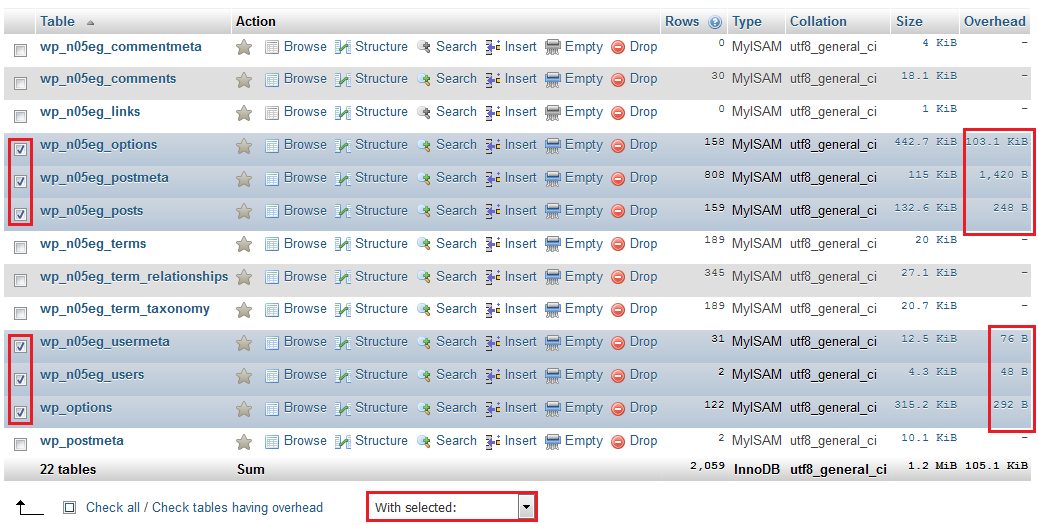
- Look at the ‘Overhead’ column to the far right – if you see any numerical values, those tables can be optimized. In the example above, only those tables have been selected.
- At the bottom of your table list, click the ‘With selected’ dropdown menu.

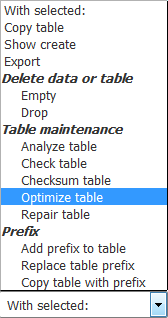
- From the dropdown menu, select ‘Optimize table’.
- The optimization may take time to complete depending how large the database is. Once it completes, the page displays the query that was run along with a success message:

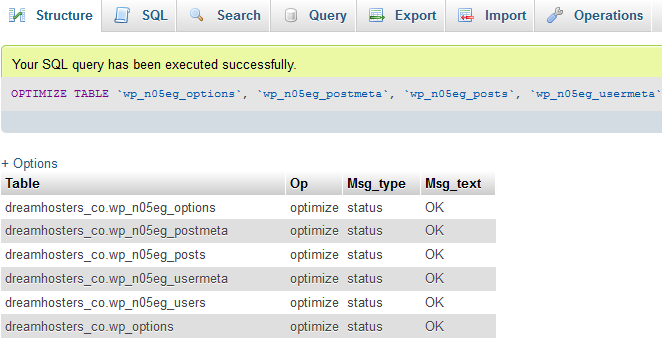
- Done to optimize MySQL databases.
Please refer to the following article to know more.
Knowledge Base: How to update MySQL Database user privilege
