Machine Is Offline in Backup Management Console
Symptoms:
The machine is offline in the Backup management console following successful deployment.
Possible causes
- Managed Machine Service is not running.
- A connectivity issue between the backup agent and cloud servers.
- Registry keys “MMSCurrentMachineID” and “InstanceID” do not match with IDs on the management server in Acronis cloud.
Solution 1
Windows: Navigate to Windows resources and test if the Managed Machine System is in operation: Start -> Search ->services.msc
Look up the computer service operated by acronis, restart it.
Linux: open Terminal and execute under a superuser/root /etc/init.d/acronis_mms status, restart the service
#/etc/init.d/acronis_mms restart
Solution 2
Windows: use the Connection Verification Tool to check network connectivity.
Linux: open Terminal and check whether required firewall ports (80, 443, 8443,7770-7800 and 44445) are opened with the netcat command.
Solution 3
1. Open the backup management console, select the machine by clicking on it and check browser’s address bar.
2. Note InstanceID and MMSCurrentMachineID. GUID between “phm.” and “%40” is InstanceID, after “%40” is MMSCurrentMachineID:
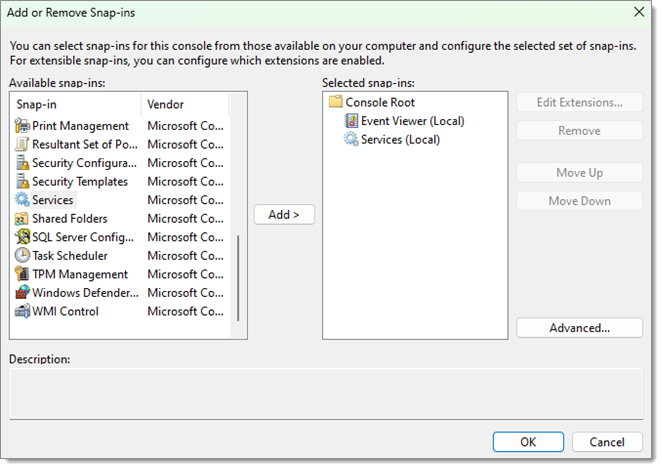
3. Compare the values to the values on the machine:
Windows: navigate to HKEY_LOCAL_MACHINE\Software\Acronis\BackupAndRecovery\Settings\MachineManager and note the values of “MMSCurrentMachineID” and “InstanceID”.
For example:
“InstanceID”=”480D99EA-A79E-4FF0-9AF2-CDB6DD1D09CD”
“MMSCurrentMachineID”=”6D4FDB37-5DE0-43BF-A499-B5076B44E1F6”
If they don’t match, change to registy values on the Agent machine to the ones you found in step 2.
Linux: open /etc/Acronis/BackupAndRecovery.config and note the values of “MMSCurrentMachineID” and “InstanceID”.
For example:
<value name=”InstanceID” type=”TString”>
“C6C54E65-D328-4B2F-ABB4-37BA50E98CAA”
</value>
…
<value name=”MMSCurrentMachineID” type=”TString”>
“B7B3DD56-2F64-4CF2-AB82-FA1D440730F8”
</value>
If they don’t match, change to registy values on the Agent machine to the ones you found in step 2.
