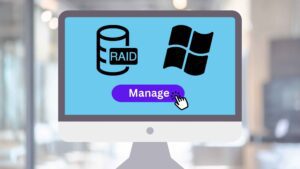RAID (Redundant Array of Independent Disks) is a storage technology that combines multiple hard drives into a single logical unit to provide increased data redundancy and performance. RAID controllers are hardware or software components that manage RAID arrays and ensure their proper operation.
This guide provides comprehensive instructions on managing RAID controllers in Windows environments, covering both Adaptec and LSI controllers. It includes information on installing the necessary software, monitoring RAID status, and troubleshooting common issues.
Monitoring RAID Arrays
Regularly monitoring the status of your RAID array is crucial to ensure the integrity and availability of your data. Both hardware and software RAID controllers provide mechanisms for monitoring the health of the RAID array and its individual components.
In the case of hardware RAID, the controller itself generates status messages and alerts, which can be accessed using specialized software. For software RAID, the Windows operating system typically provides notifications and logs related to RAID events.
Managing Adaptec RAID Controllers
Adaptec RAID controllers are widely used in Windows servers. To manage an Adaptec RAID controller, you’ll need to install the “arcconf” binary, which provides a command-line interface for monitoring and configuring the controller.
Installing arcconf
-
Download the latest arcconf binary from the Adaptec support website: https://storage.microsemi.com/en-us/speed/raid/storage_manager/arcconf_v2_06_23167_zip.php
-
Extract the downloaded archive and move the arcconf binary to your binary directory (e.g., C:\Windows\System32).

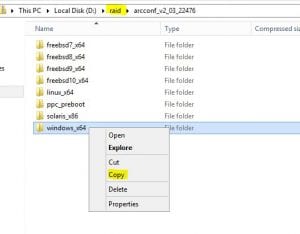
-
Make the arcconf binary executable using the following command in Command Prompt:
attrib +x arcconf.exeMonitoring Adaptec RAID Status
To check the overall status of your Adaptec RAID controller, use the following command in Command Prompt:
arcconf getconfig 1 | findstr Status
This command will display the status of the controller, the ZMM (Zero Memory Module), and the logical devices (LDs).
For more detailed information about the status of a specific LD, use the following command in Command Prompt:
arcconf getconfig 1 LD <LD_number>
Replace <LD_number> with the actual LD number you want to check.
Troubleshooting Adaptec RAID Issues
If you encounter any issues with your Adaptec RAID array, you can refer to the Adaptec support website or contact their technical support team for assistance.
Managing LSI RAID Controllers
LSI RAID controllers are another popular choice for Windows servers. To manage an LSI RAID controller, you’ll need to install the “storcli” binary, which provides a command-line interface for monitoring and configuring the controller.
Installing storcli
-
Download the latest LSI RAID controller firmware and software package from the Broadcom support website: https://docs.broadcom.com/doc/12352476
-
Extract the downloaded package and install the storcli binary using the appropriate package manager for your Windows distribution.

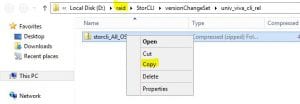
Monitoring LSI RAID Status
To check the overall status of your LSI RAID controller, use the following command in Command Prompt:
storcli64.exe /c0 show
This command will display the topology of the RAID controller, including the status of each drive and logical device.
For more detailed information about the status of a specific drive, use the following command in Command Prompt:
storcli64.exe /c0 /eall /sall show
This command will display the status, error code, and error message for each drive in the RAID array.
Troubleshooting LSI RAID Issues
If you encounter any issues with your LSI RAID array, you can refer to the Broadcom support website or contact their technical support team for assistance.
Installing Graphical Interfaces
While both Adaptec and LSI offer web interfaces for managing their RAID controllers, these tools are primarily designed for Linux environments. For Windows users, command-line interfaces provide comprehensive functionality for managing RAID arrays.
Conclusion
Effectively managing your RAID controller is essential for maintaining the health and performance of your storage system. By following the instructions provided in this guide, you gain control over your RAID configuration, monitor its status, and troubleshoot any issues that may arise, ensuring the optimal operation of your RAID-based storage solution.