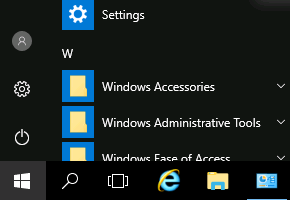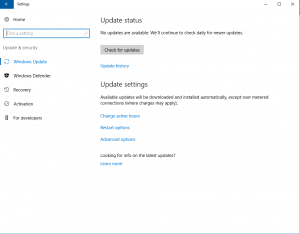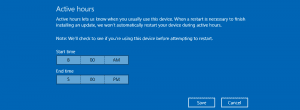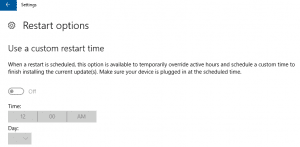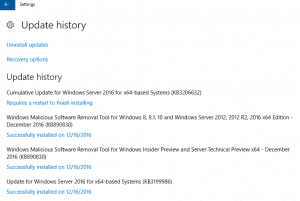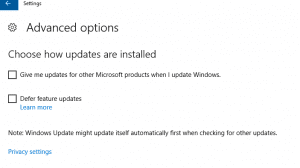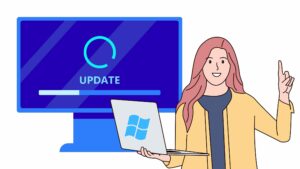
Windows Server 2016 introduced some changes to the administration of Windows Updates. This guide will walk you through the process of checking for and managing Windows updates on your Windows Server 2016 system.
Accessing Windows Update Settings
- Connect to your Server Gigabit server using Remote Desktop Protocol (RDP).

- Open the Settings app from the Start menu.
- Click on “Update & Security”.

Checking for and Installing Updates
The “Update & Security” screen provides a central hub for managing Windows updates.
- Click on the “Check for updates” button to scan for the latest available updates.
- If any updates are found, they will be automatically downloaded and installed.
- If any updates require a system restart, Windows will schedule the restart accordingly.
Active Hours Configuration
To prevent automatic restarts from disrupting your work schedule, you can configure “active hours” using the “Change active hours” link.
- Specify a time frame during which Windows should refrain from automatically restarting the device.

Customizing Restart Settings
For more granular control over restart scheduling, use the “Restart options” link.
- Set a specific day and time for Windows to restart.

Reviewing Update History
The “Update history” link provides an overview of recently installed updates.
- View a list of recent updates.

- Uninstall recently installed updates if necessary.
- Access additional recovery options.
Advanced Update Options
The “Advanced options” link offers additional configuration settings.
- Enable the option to update other Microsoft products through Windows updates.
- Defer feature updates to delay the installation of new Windows features.
Privacy Settings
The “Privacy settings” link takes you to the general privacy settings for Windows.
- Configure privacy settings as desired.

Conclusion
By following the steps outlined in this guide, you can effectively manage Windows updates on your Windows Server 2016 system, ensuring that your server remains up-to-date and secure.