

Softaculous is a popular auto-installer for web applications, offering a wide range of scripts for installing various content management systems, online stores, and other web applications with minimal effort. It offers a wide range of scripts, including popular content management systems (CMS) like WordPress and Joomla!, e-commerce platforms like Magento and PrestaShop, and web development tools like PHPMyAdmin. This guide outlines the installation process for Softaculous on both Plesk and cPanel control panels.
Plesk Installation
Plesk 12.0+
-
Access Plesk Control Panel: Log in to your Plesk Control Panel using your root user credentials.
-
Navigate to Extensions: Select “Server Management -> Extensions” from the Plesk menu.

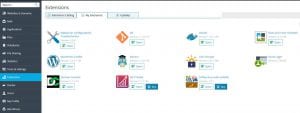
-
Search for Softaculous: In the Extensions Catalog tab, enter “Softaculous” into the search bar.
-
Install Softaculous: Click on the “Install” button next to Softaculous.
-
Locate Softaculous: Upon installation, Softaculous will be available under the “My Extensions” tab.
-
Purchase Full License (Optional): If you require the full Softaculous license, click on the “Buy” button next to Softaculous under the “My Extensions” tab.
Older Plesk Versions
-
Activate ionCube Loader:
a. Check for ionCube Presence: If you are unsure about your administrative rights, always start every session with the command “sudo -i”.
b. Check ionCube Version: Connect to your server via SSH as root and use the command:
find / -name 'ioncube_loader_*'c. Check ionCube Activation: Use the command:
php -m | grep -i ioncube -
Install Softaculous:
a. Enable POSIX: Ensure POSIX is enabled by executing the command:
php -m | grep -i posixb. Enable POSIX (if not enabled): If POSIX is not enabled, go to “Tools & Settings” → “PHP Settings” → Select the related PHP handler.
c. Install Softaculous: Connect to your server via SSH as root and execute the commands:
wget -N http://files.softaculous.com/install.sh chmod 755 install.sh ./install.sh
cPanel/WHM Installation
-
Activate ionCube Loader:
a. Log in to WHM (root): Access the WHM control panel using root credentials.
b. Navigate to PHP Settings: Go to “Server Configuration” → “Tweak Settings” → “PHP”.
c. Enable ionCube: Select the “ioncube” checkbox for “cPanel PHP loader”.
d. Save Changes: Click on the “Save” button.
-
Install Softaculous:
a. Connect to Server: Connect to your server via SSH as root.
b. Download Softaculous Installer: Execute the commands:
wget -N http://files.softaculous.com/install.sh chmod 755 install.sh ./install.shc. Verify Softaculous Installation: Go to WHM > Plugins > Softaculous – Instant Installs.

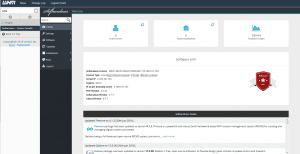
- Purchase Full License (Optional): If required, you can purchase the full Softaculous license from the Softaculous website or within the Softaculous installation page.
General Information about Softaculous
For more detailed information about Softaculous, including the latest supported applications and comprehensive documentation, visit the following links:
-
Softaculous website: https://www.softaculous.com/
-
Softaculous applications overview: https://www.softaculous.com/softaculous/apps
Conclusion
Softaculous is a versatile auto-installer that simplifies the installation and management of web applications on both Plesk and cPanel control panels. Its user-friendly interface and extensive script library make it a valuable tool for web developers, administrators, and beginners alike. The installation process for Softaculous is straightforward and can be completed in a few simple steps.
For Plesk 12.0+ users, the installation is particularly streamlined, while older Plesk versions may require additional steps to activate the necessary ionCube loader. cPanel/WHM installation also involves activating the ionCube loader and executing a few commands to download and install the Softaculous installer. Once installed, Softaculous provides a convenient interface for installing, configuring, and managing a wide range of web applications, making it an essential tool for web hosting environments.
