
In today’s digital landscape, safeguarding and optimizing your website or application is crucial for ensuring a seamless user experience and maintaining a strong online presence. Cloudflare, a renowned content delivery network (CDN), offers a comprehensive suite of services, including DDoS protection, caching, and website optimization, to empower you in achieving these goals. By configuring Cloudflare in front of your website or application, you can effectively enhance its performance, security, and reliability.
Setting Up and Installation
Creating a Cloudflare Account
The first step in harnessing Cloudflare’s capabilities is to create an account. Navigate to the Cloudflare website and click on the “Sign Up” button. Enter your valid email address and create a secure password. Verify your email address by checking your inbox for a confirmation message. Once verified, you will be directed to the Cloudflare dashboard.
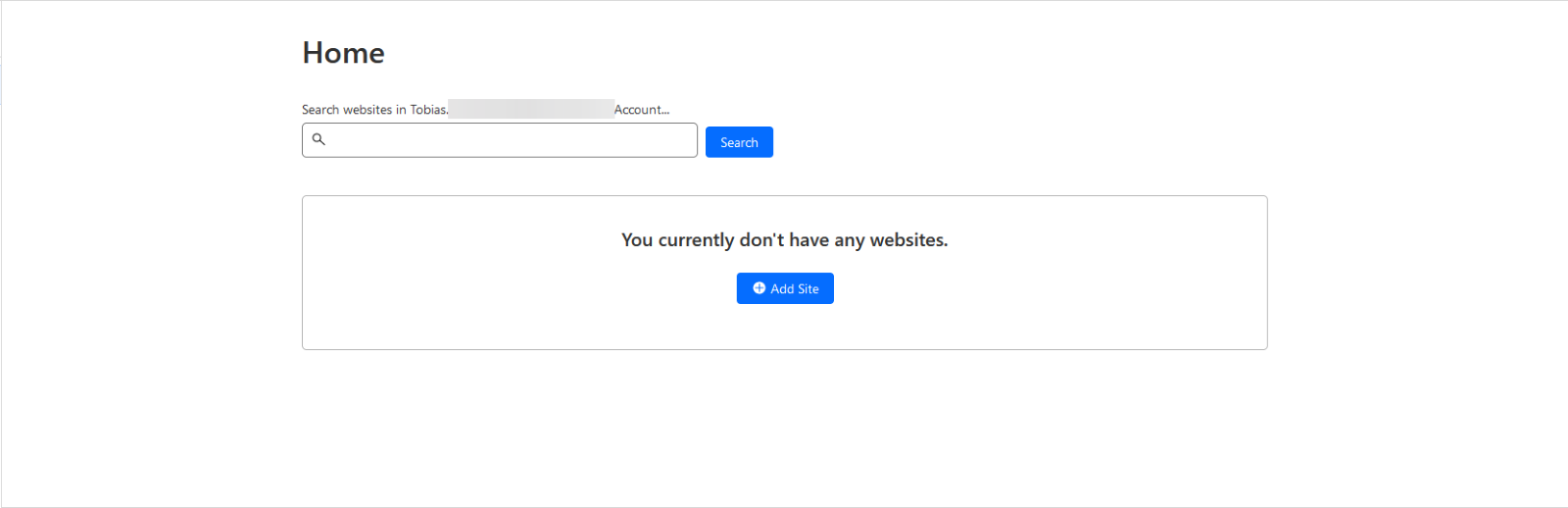
Adding Your Website to Cloudflare
To connect your website to Cloudflare, click on the “Add Site” button and enter your website’s URL. Cloudflare will scan your website to identify its DNS records.
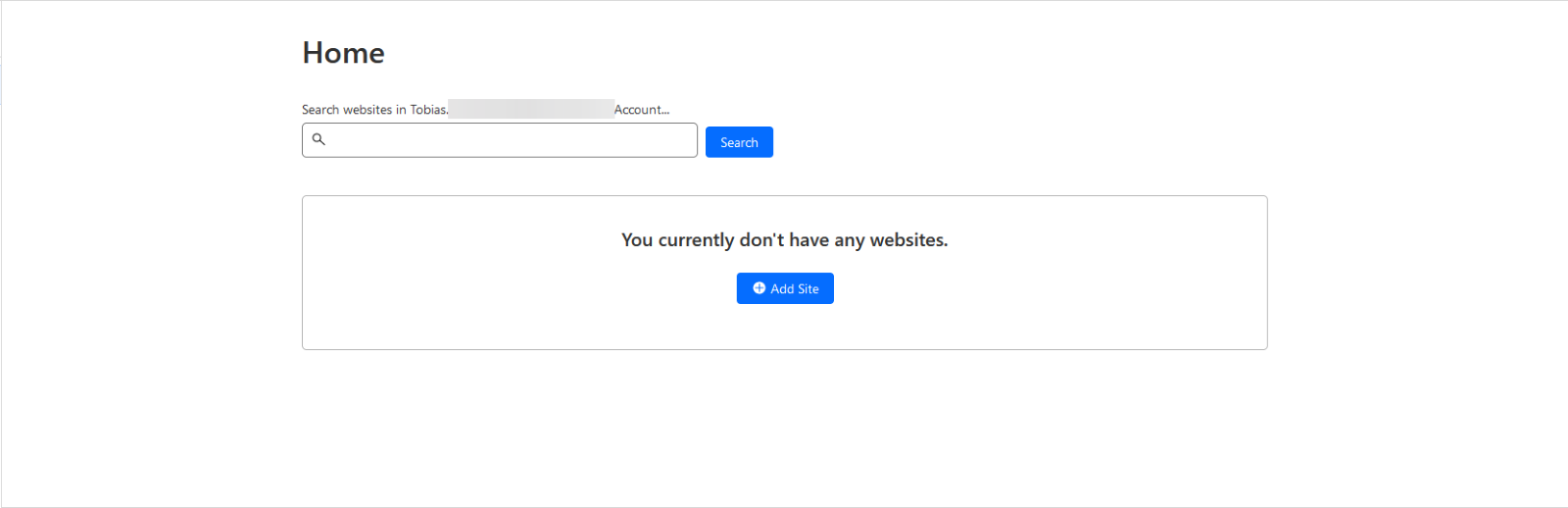
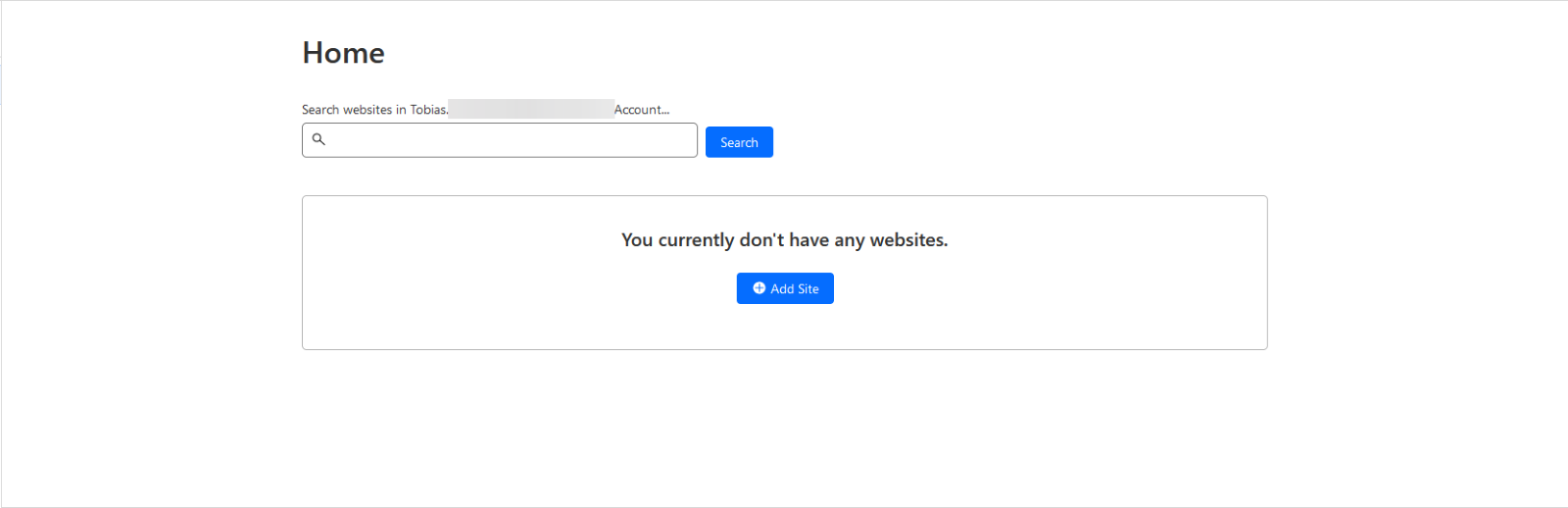
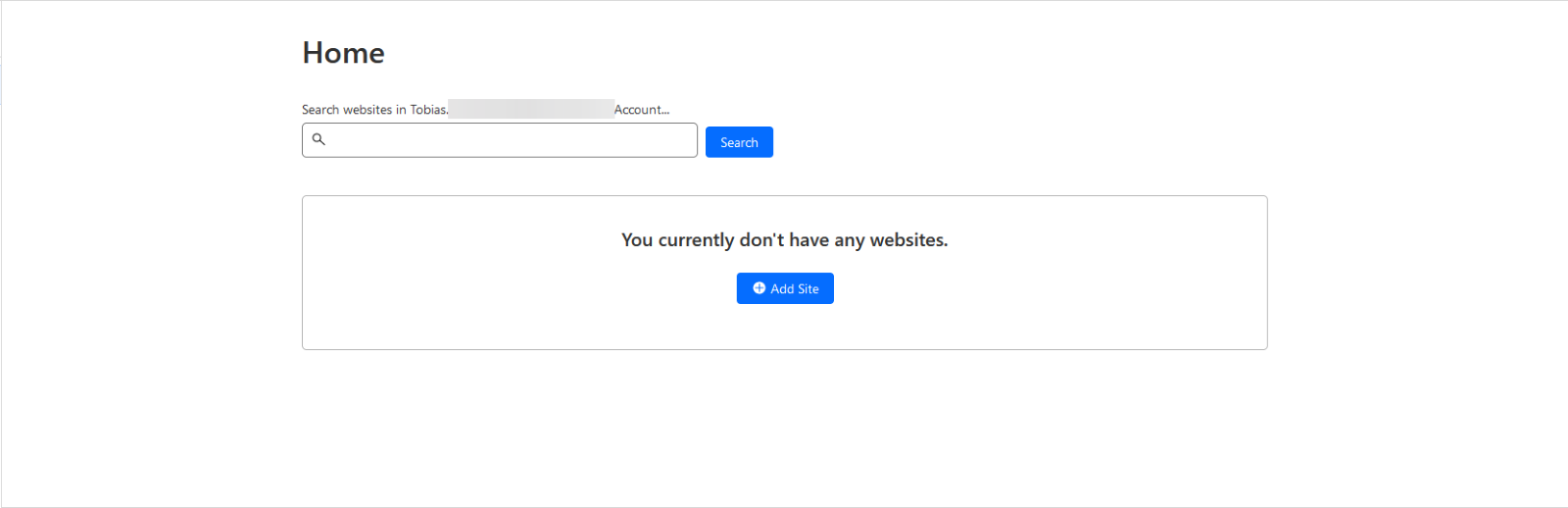
Choosing a Cloudflare Plan
Cloudflare offers a range of plans, catering to diverse needs and budgets. Select the plan that best aligns with your requirements, ensuring you have access to the features you require. For this guide, we will proceed with the “Free” plan.
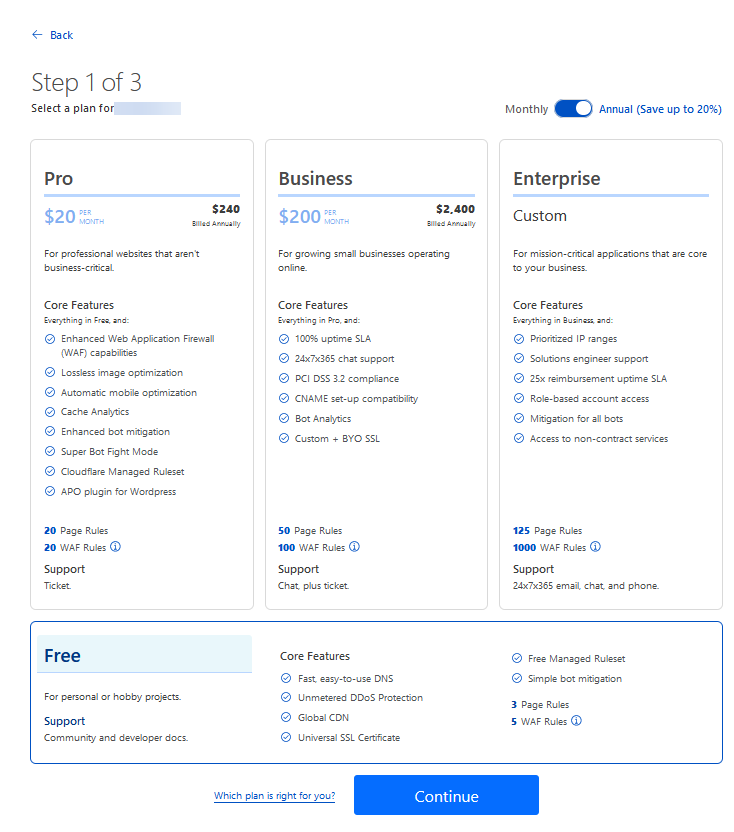
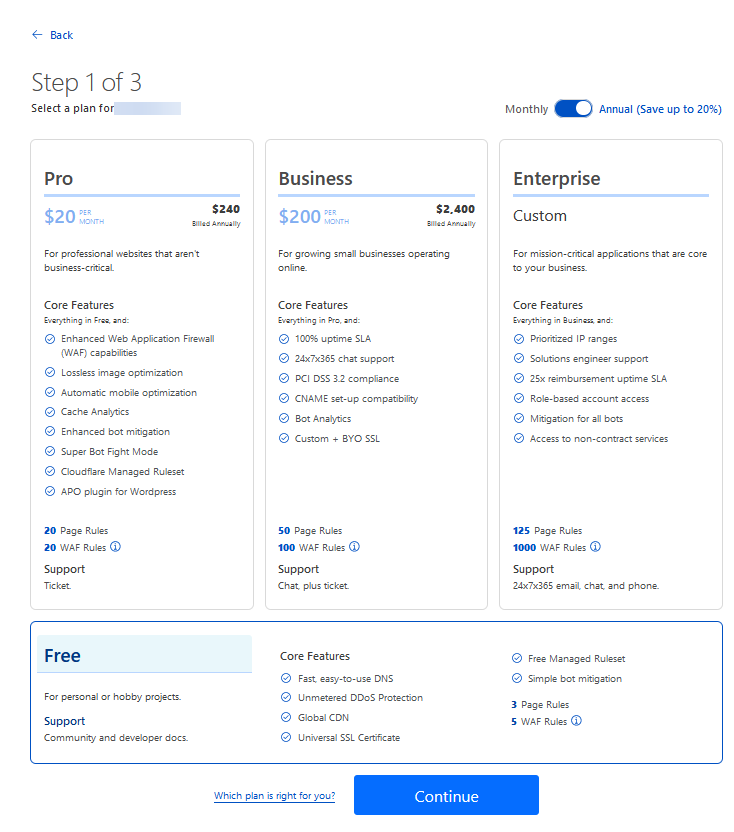
Updating Your DNS Settings
After selecting your plan, Cloudflare will display a list of DNS records associated with your website. Verify the accuracy of these records or remove any unnecessary ones. Click on the “Continue” button to proceed.
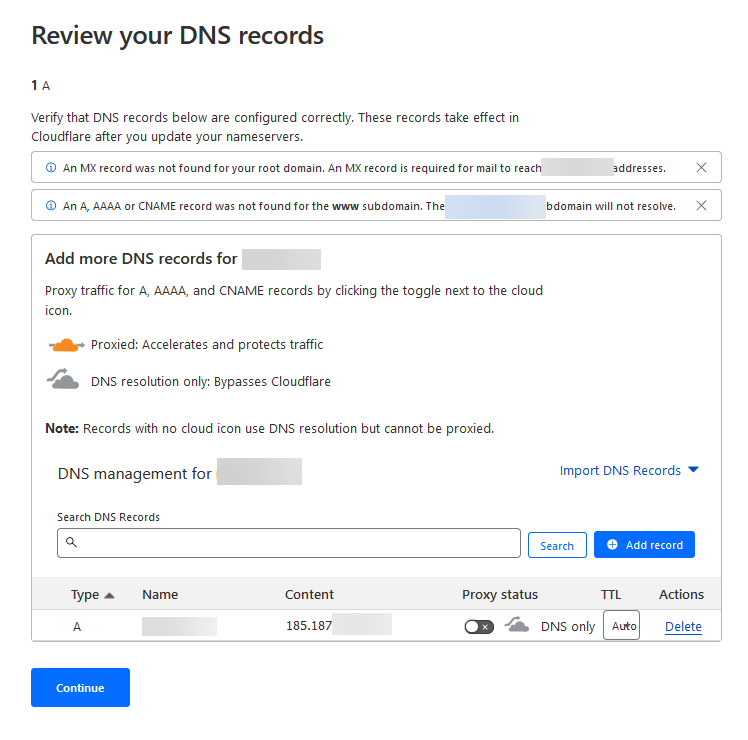
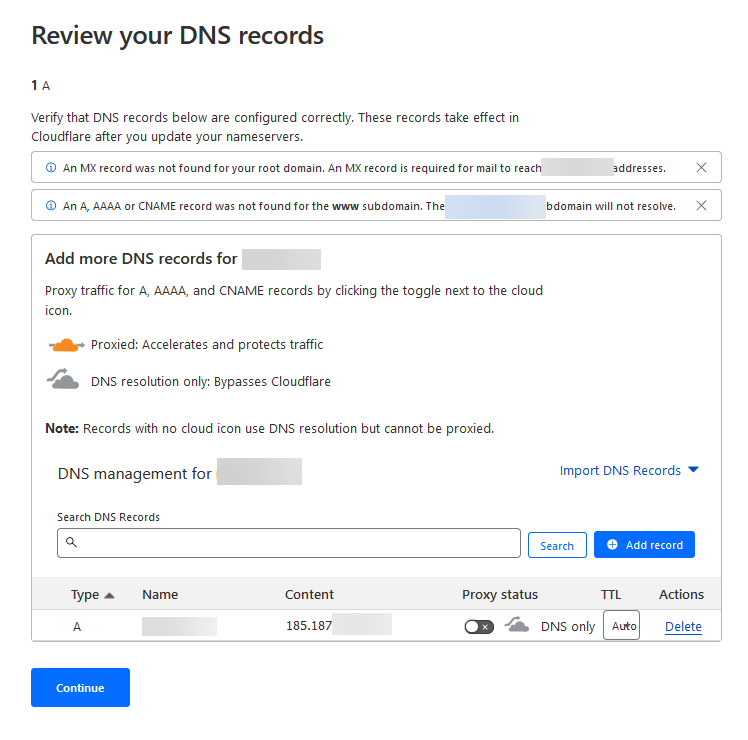
Cloudflare will provide you with new nameservers that need to be updated on your domain registrar’s website. This typically involves accessing the Customer Control Panel (CCP) at my.contabo.com for Contabo customers. Navigate to “DNS Zone Management” to update the DNS settings.
For users with domain registrars other than Contabo, log in to their respective domain registrar’s website and update the nameserver records with the ones provided by Cloudflare.
Verifying Your DNS Settings
Once you have updated the DNS settings, return to the Cloudflare dashboard and click on the “Done, Check Nameservers” button. Cloudflare will verify the accuracy of the updated DNS settings. This process may take some time, so exercise patience. Upon successful verification, Cloudflare will send you an email notification.
Connecting Your Server with Your Domain on Cloudflare
After verifying the DNS settings, it’s time to connect your server with the Domain you set up at Cloudflare. Follow these steps:
-
In the left menu, select “Websites”.

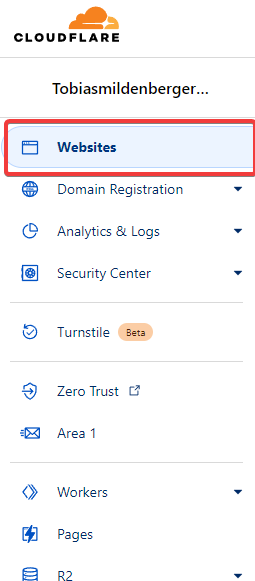
-
Click on your Domain.

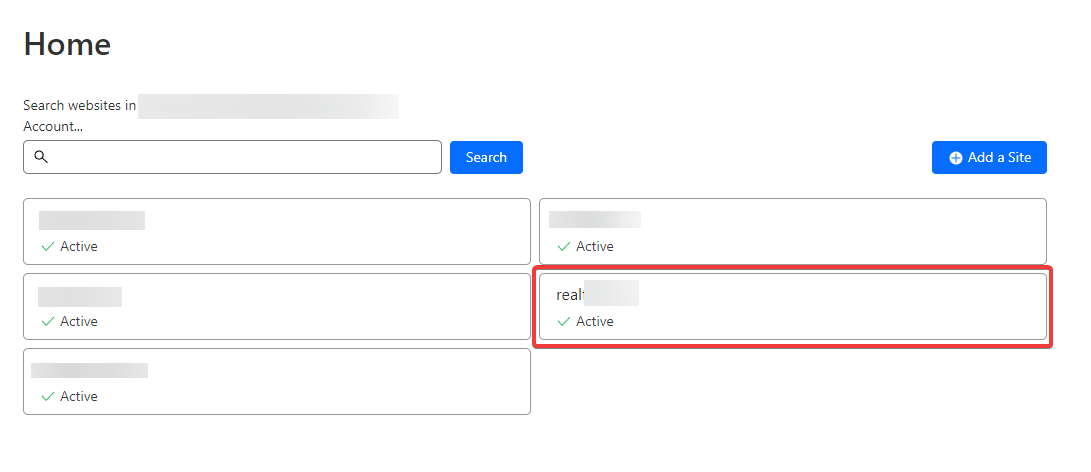
-
In the left menu, choose “DNS”.
-
To connect your server with this domain, click on “Add record”.

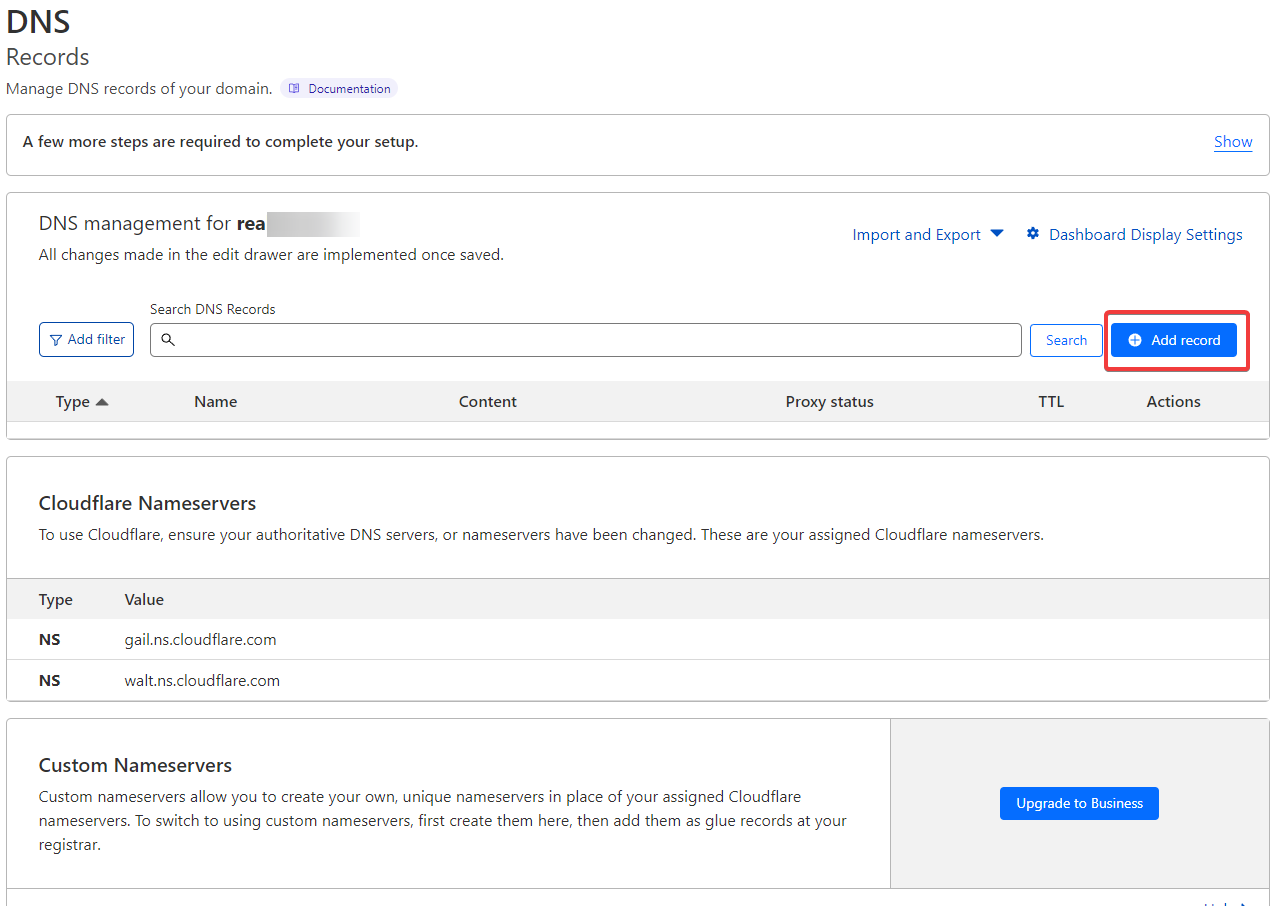
-
Leave the “Type” as “A”.
-
For “Name”, enter your Domain (e.g., test.com).
-
For IPv4 address, enter the IPv4 Address of the server you want to connect with your domain. (For Contabo users, this can be found in the Customer Control Panel –> Your Services.)
-
Click on “Save”.

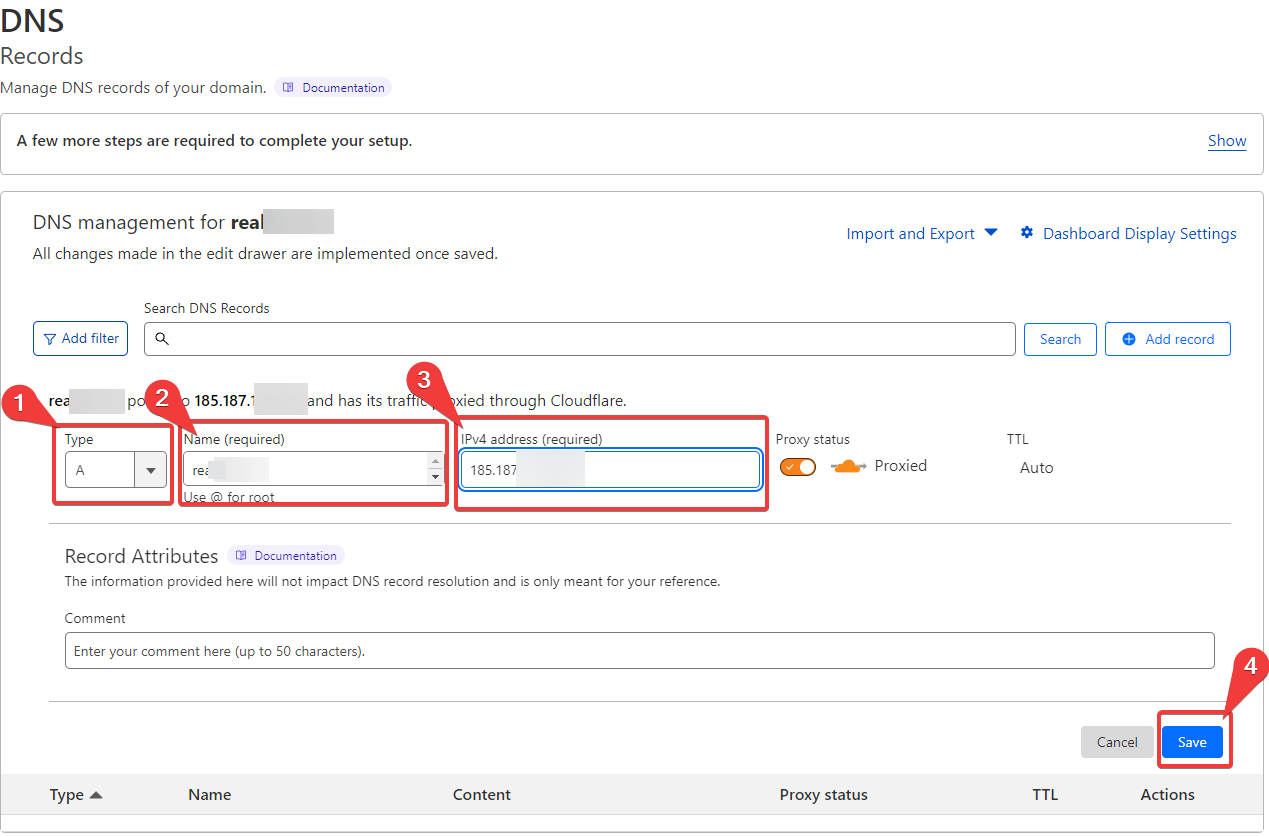
Enjoying the Benefits of Cloudflare
Congratulations! You have successfully configured Cloudflare for your website or application. Cloudflare will now provide a range of services to enhance the performance and security of your site, including DDoS protection, caching, and website optimization.
Leveraging Cloudflare’s Features for Enhanced Performance and Security
Now that you have successfully configured Cloudflare, let’s delve into its comprehensive suite of features to optimize your website or application:
DDoS Protection
DDoS (Distributed Denial-of-Service) attacks can overwhelm your server with a flood of traffic, rendering it unavailable to legitimate users. Cloudflare’s robust DDoS protection safeguards your website by absorbing and filtering malicious traffic, ensuring seamless access for genuine users.
Caching
Cloudflare’s caching mechanism stores static content, such as images, CSS, and JavaScript files, closer to users, reducing load times and improving website performance. By caching frequently accessed content, Cloudflare minimizes the need to fetch data from your origin server, accelerating page load times and enhancing user experience.
Website Optimization
Cloudflare offers a variety of website optimization features to further enhance performance and user experience. These include:
-
-
Image Optimization: Cloudflare automatically optimizes images without compromising quality, reducing page size and load times.
-
Minification: Cloudflare minifies HTML, CSS, and JavaScript files, reducing their size and improving website performance.
-
Mobile Optimization: Cloudflare optimizes your website for mobile devices, ensuring a consistent and user-friendly experience across all platforms.
-
DNS Management
Cloudflare’s DNS management tools provide granular control over your domain’s DNS records, enabling you to redirect traffic, configure subdomains, and manage DNSSEC for enhanced security.
Customizable Rules
Cloudflare allows you to create custom rules using Page Rules and Workers, enabling you to fine-tune your website’s behavior and implement advanced features such as A/B testing, URL rewriting, and bot blocking.
Security Features
Cloudflare offers a range of security features to protect your website from various threats, including:
-
-
Web Application Firewall (WAF): Cloudflare’s WAF protects your website from common web application attacks, such as SQL injection and cross-site scripting (XSS).
-
SSL/TLS Encryption: Cloudflare automatically encrypts all traffic between your website and users, ensuring secure data transmission.
-
IP Threat Intelligence: Cloudflare blocks traffic from known malicious IP addresses, preventing unauthorized access and protecting your website from potential attacks.
-
Analytics and Monitoring
Cloudflare provides comprehensive analytics and monitoring tools to gain insights into your website’s traffic, performance, and security. These tools enable you to identify trends, troubleshoot issues, and make informed decisions to optimize your website.
Getting Started with Cloudflare’s Advanced Features
To explore Cloudflare’s advanced features, navigate to the “Zone” tab in the Cloudflare dashboard. This tab provides access to various settings and tools, including Page Rules, Workers, and DNS management.
Cloudflare’s documentation offers comprehensive guides and tutorials for each feature, allowing you to fully utilize its capabilities and enhance your website’s performance, security, and user experience.
Conclusion
By configuring Cloudflare in front of your website or application, you can effectively safeguard it from malicious attacks, optimize its performance, and enhance the user experience. Cloudflare’s comprehensive suite of features provides a powerful solution for securing and optimizing your online presence.
